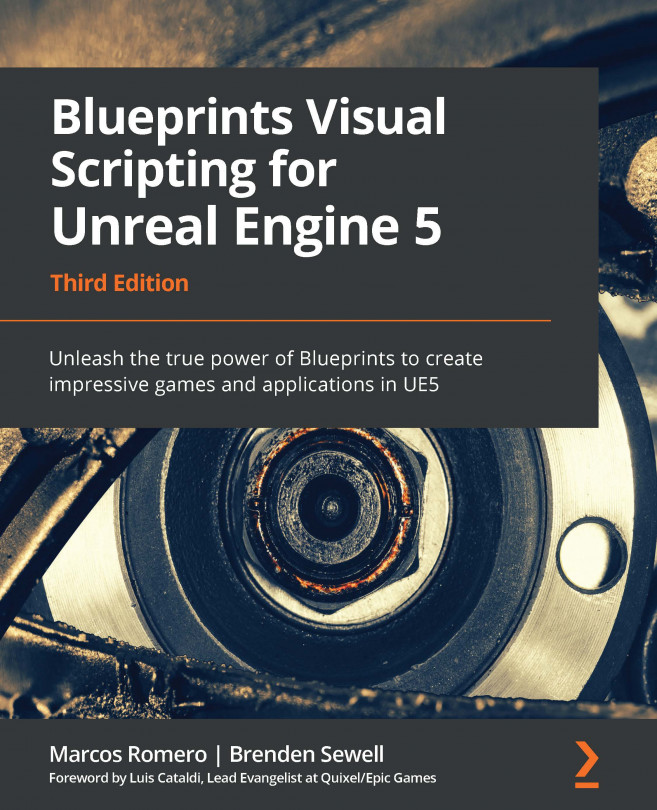Chapter 17: Animation Blueprints
Part 4 presented data structures, flow control, math nodes, Blueprints tips, and an introduction to virtual reality development.
In Part 5, we will look at Animation Blueprints, Blueprint libraries and components, procedural generation, and the Product Configurator template.
This chapter presents the main elements of the Unreal Engine animation system, such as Skeleton, Skeletal Mesh, Animation Sequences, and Blend Spaces. It shows how to script an Animation Blueprint using EventGraph and AnimGraph. It also explains how State Machines are used in an animation and how to create new states for an animation.
These are the topics covered in this chapter:
- Animation overview
- Creating Animation Blueprints
- Exploring State Machines
- Importing the Animation Starter Pack
- Adding Animation States
By the end of the chapter, you will know how to use Animation Blueprints and how to add Animation States.