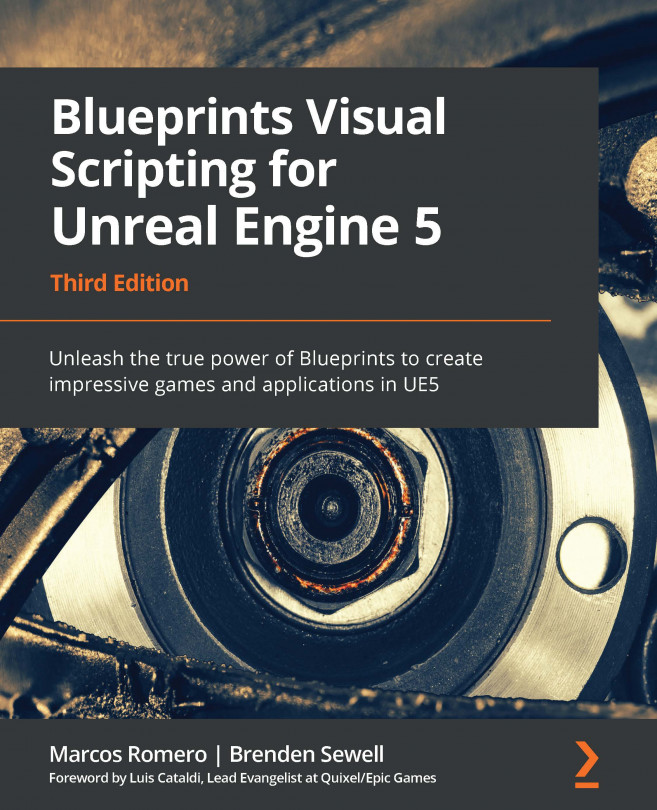Chapter 15: Blueprints Tips
This chapter contains several tips on how to improve the quality of Blueprints. We will learn how to use various editor shortcuts that speed up our work. We will also learn about some Blueprint best practices that will help you to decide what type of implementation should be done and where. Finally, we'll learn about more useful miscellaneous Blueprint nodes.
These are the topics covered in this chapter:
- Blueprint Editor shortcuts
- Blueprint best practices
- Using miscellaneous Blueprint nodes
By the end of the chapter, you will be familiar with shortcuts, best practices, and Blueprint nodes that will help you when developing more complex games.