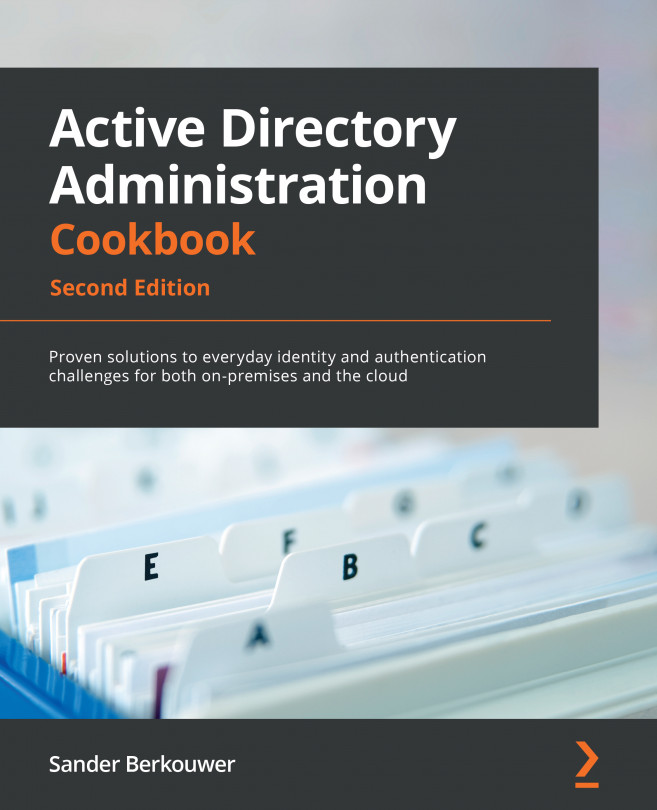Chapter 16: Hardening Azure AD
Azure AD is a Microsoft cloud-based Identity and Access Management (IAM) solution. Over the years, many features have been added to the platform to address the needs of its millions of customers worldwide. Many of these features were security features that weren't turned on by default. For newer Azure AD tenants, some of the security features are turned on by default.
This chapter shows how to configure an Azure AD tenant to increase its confidentiality, integrity, and availability. Some of these features and functionalities might hinder productivity, so you might not want to make changes without communicating these first.
The recipes in this chapter start with recipes any administrator can apply to harden any Azure AD tenant. Then, recipes are covered that require Azure AD Premium P1 licenses. At the end of the chapter, two recipes require Azure AD Premium P2 licenses, and one recipe requires at least one Enterprise Mobility + Security (EMS...