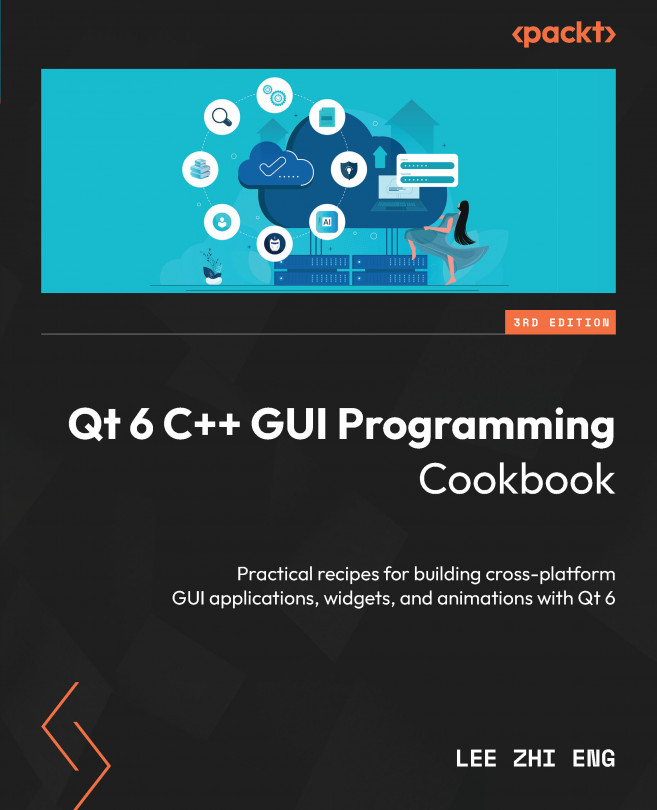Animation in QML
Qt allows us to easily animate a user interface component without writing a bunch of code. In this example, we will learn how to make our program’s user interface more interesting by applying animations to it.
How to do it…
Let’s learn how to add animation to our Qt Quick application by following these steps:
- Once again, we will start everything from scratch. Therefore, create a new Qt Quick application project in Qt Creator and open the
Screen01.ui.qmlfile. - Open up
Screen01.ui.qmland go to the + button in the Components window and add a Qt Quick module calledQtQuick.Controlsto your project. - After that, you will see a new category appear in the QML Types tab called QtQuick Controls, which contains many new widgets that can be placed on the canvas.
- Next, drag three button widgets to the canvas and set their height to
45. Then, go to the Layout tab on the Properties window and enable both the left and right anchors for...