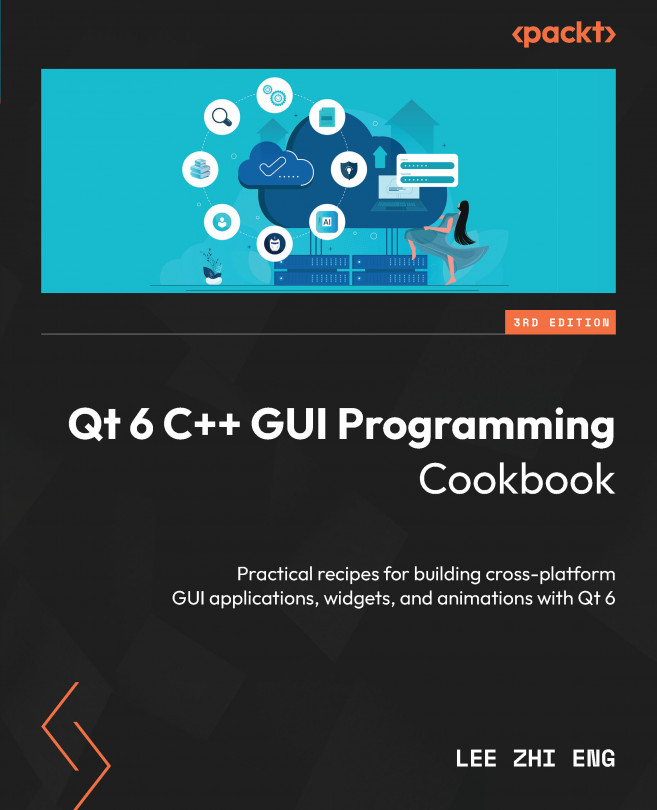Conventions used
There are a number of text conventions used throughout this book.
Code in text: Indicates code words in text, database table names, folder names, filenames, file extensions, pathnames, dummy URLs, user input, and Twitter handles. Here is an example: “A slot function called on_pushButton_clicked() will now appear in both mainwindow.h and mainwindow.cpp.”
A block of code is set as follows:
import QtQuick
import QtQuick.Window
Window {
visible: true
width: 640
title: qsTr("Hello World")
} When we wish to draw your attention to a particular part of a code block, the relevant lines or items are set in bold:
width: 128; height: 128; x: -128; y: parent.height / 2;
Any command-line input or output is written as follows:
find_package(Qt6 REQUIRED COMPONENTS Network) target_link_libraries(mytarget PRIVATE Qt6::Network)
Bold: Indicates a new term, an important word, or words that you see onscreen. For instance, words in menus or dialog boxes appear in bold. Here is an example: “Select Application (Qt) under the Projects window, and then select Qt Widgets Application.”
Tips or important notes
Appear like this.