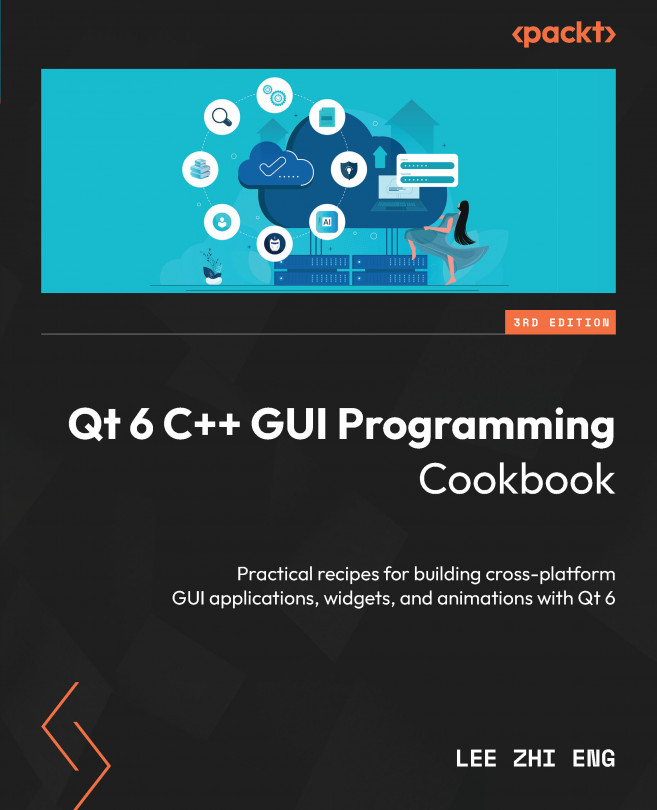Performance Optimization
Qt 6 is known for its optimized performance. However, performance issues may still occur if your code is poorly written. There are many ways we can identify these issues and fix them before releasing the software to our users.
In this chapter, we will cover the following recipes:
- Optimizing forms and C++
- Profiling and optimizing QML
- Rendering and animation