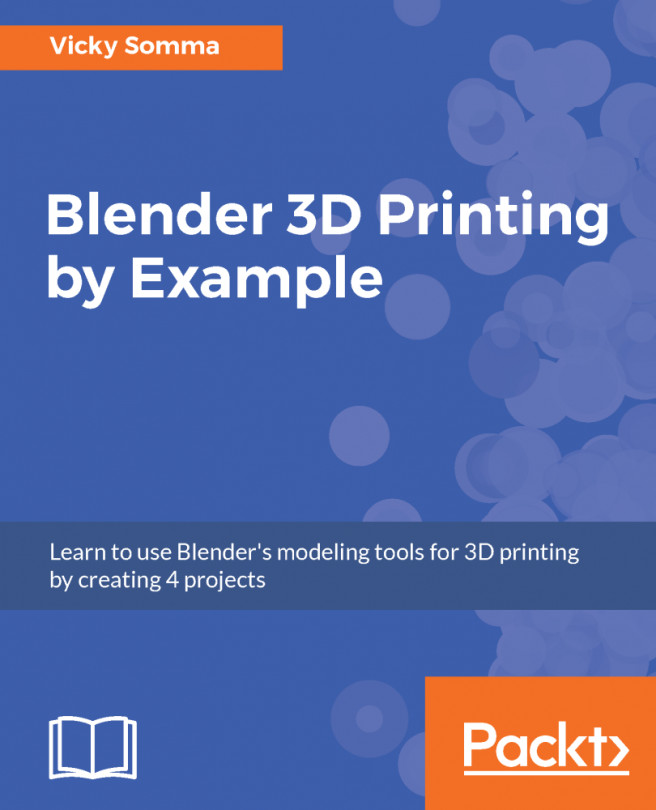In this chapter, you'll see how moving and adding edges and vertices affects the appearance of your hand. You'll add extra edges to round out surfaces, outline new details, and control the sharpness of other edges. You'll learn new editing techniques to help streamline your process. The chapter will cover the following topics:
- Learning about the advantages of quad faces over triangles
- Using the Loop Cut and Slide tool to better shape the hand
- Creating extra edge loops to flatten the base
- Selecting a whole edge loop at once
- Using Edge Slide to move existing edges
- Changing Blender's Pivot Point to better control rotation
- Editing groups of vertices with Blender's Proportional Editing tool