The major players in the autonomous driving industry use a camera as the primary sensor in their vehicle sensor suite. Cameras are rich sensors that capture incredible detail about the environment around the vehicle, but they require extensive processing to make use of the information that's captured. Over the course of this book, you will get hands-on experience of how to algorithmically manipulate camera images to extract information that is useful for autonomous driving.
Of all the common self-driving car sensors, the camera is the sensor that provides the most detailed visual information about objects in the environment. Information about the appearance of the surrounding environment is particularly useful for tasks requiring an understanding of the scene, such as object detection, semantic segmentation, and object identification...
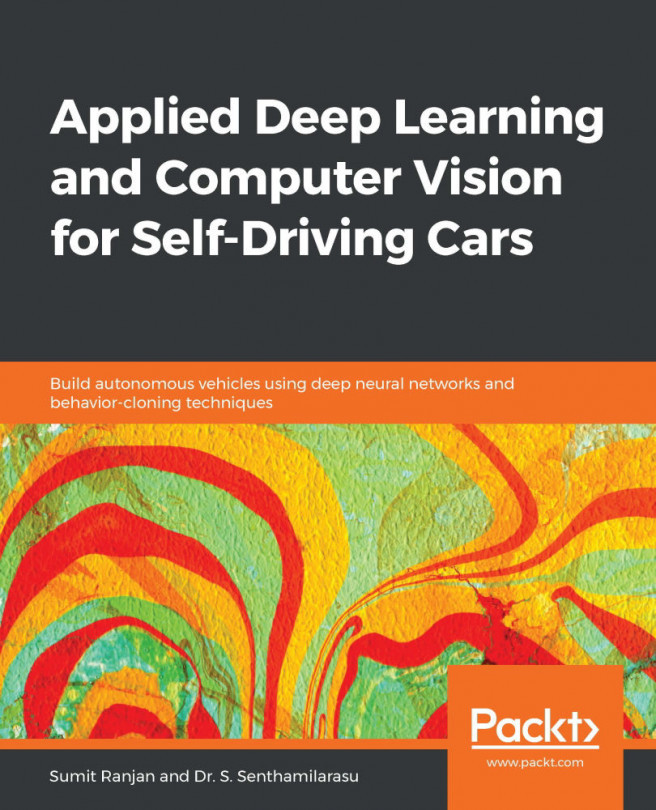




























 . The straight line has two parameters, m and c, and we are currently plotting it...
. The straight line has two parameters, m and c, and we are currently plotting it...