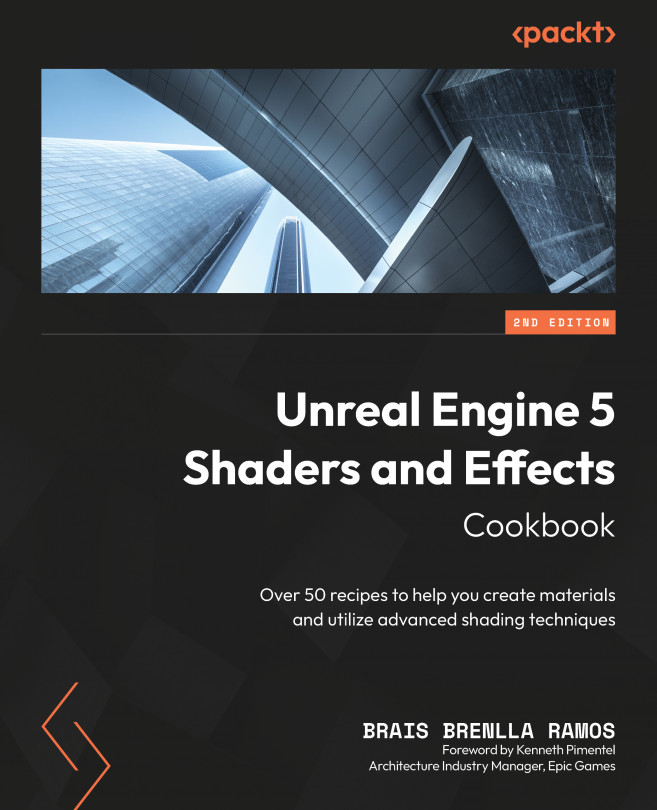Working with Advanced Material Techniques
Welcome to the fifth chapter of this book! So far, we’ve spent most of our time discovering how to create different kinds of shaders: wooden surfaces, metals, cloth, rubber, wax, glass, and more. We have seen plenty of combinations that focused on defining the different ways in which light behaves when it reaches the objects that we are trying to describe. That is one way to use the Material Editor!
But there are more. The material graph can also be used to describe extra geometrical detail that can be added to the models that we work with, or to build decals that can then be applied on top of other models. We’ll also see how artists can blend between different textures in a single model thanks to the vertex color technique, or light a level using emissive materials. These are just examples of the versatility that the Material Editor empowers, something that we are about to study in the following recipes:
- Using vertex...