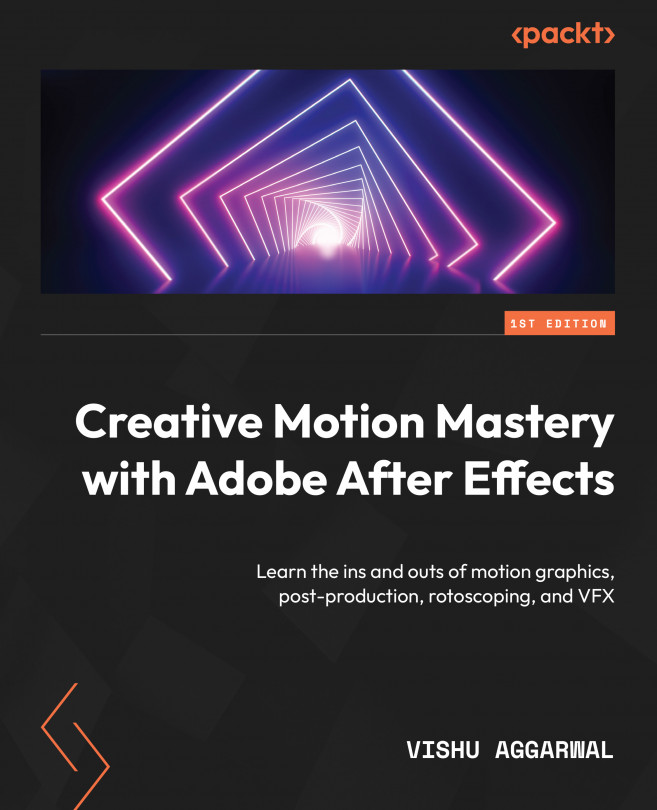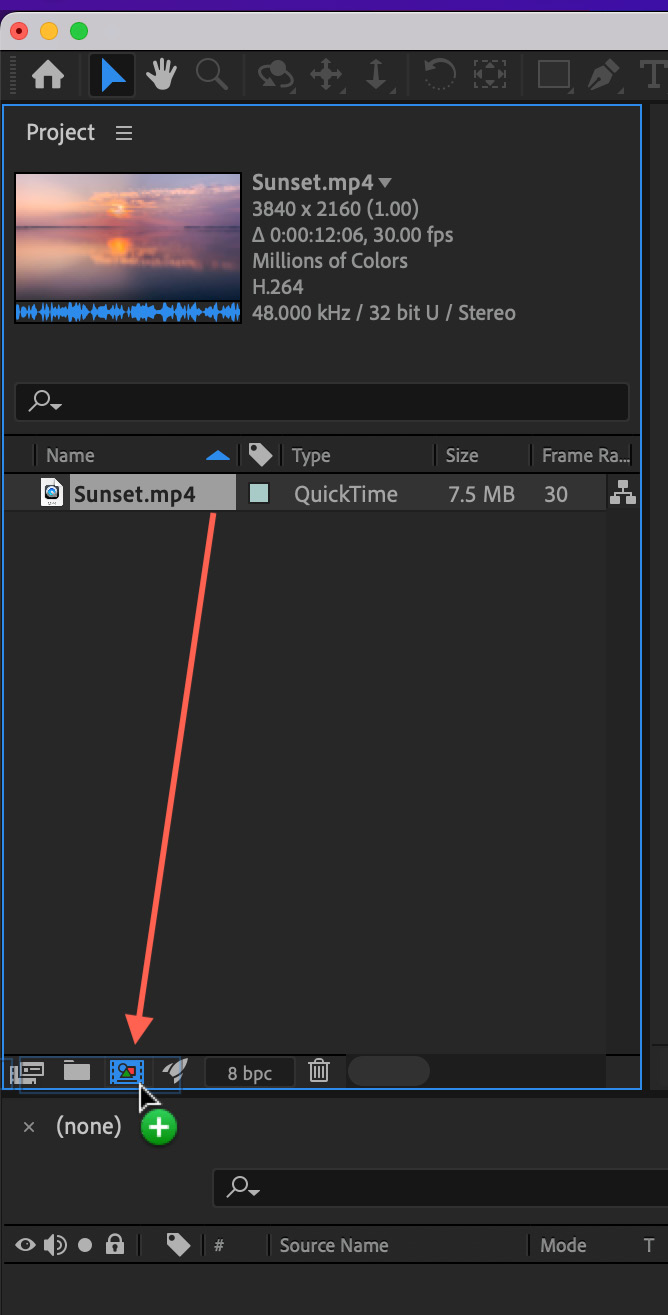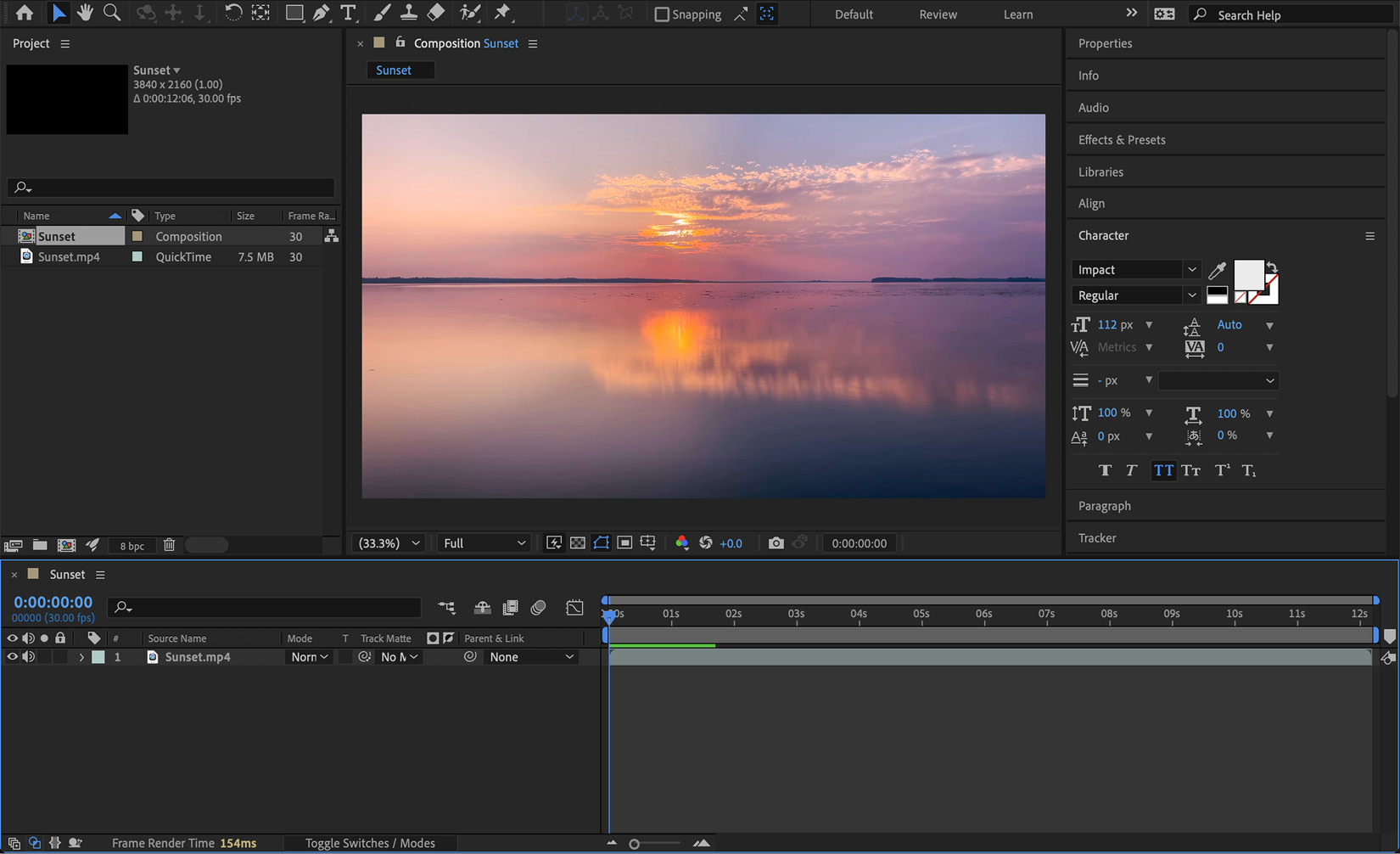Applying Effects and Presets to Create Animated Graphics
Adobe After Effects offers a wide range of static and animated presets. It includes effects for videos, various transitions, and text animations. In this chapter, we will get a brief overview of how to apply these presets to our desired footage, text, and graphics, and how to edit and modify the presets according to our requirements.
The main topics that will be covered in the chapter are as follows:
- Applying effects and presets to create an animated graphic
- How to preview and use built-in After Effects animation presets
- How to modify and tune these default presets