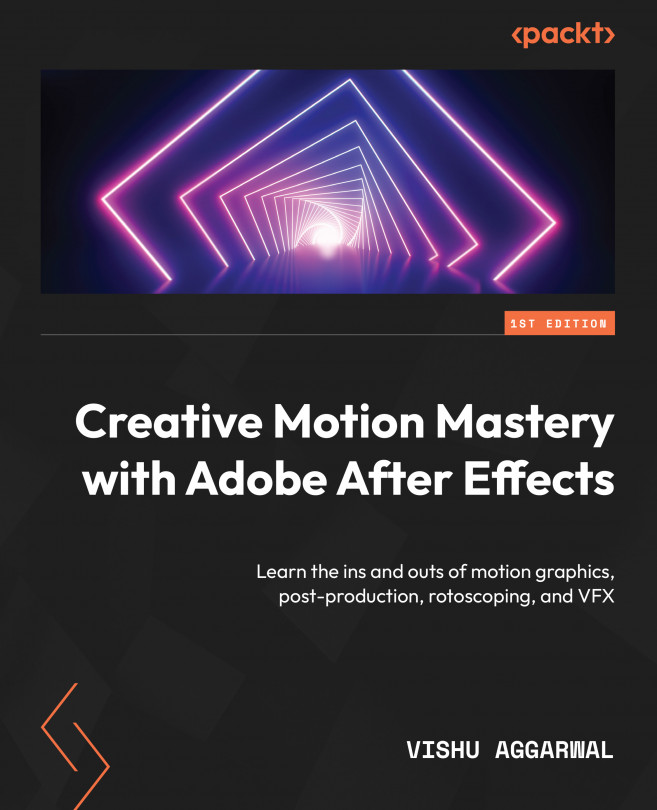Animating the Instagram Post 2 composition
For this composition, we are mainly going to use preset animations and see how Photoshop layers can be animated in After Effects.
Animating graphic layers
Let’s start first by animating the black line in the composition, which is named the lines layer. We will convert the lines layer into dashed animated lines. To do so, follow these steps:
- Select the lines layer in the timeline, go to the Effects menu | Distort, and then select the Wave Warp effect.
- Now, in the Effects Controls panel, change Wave Type from Sine to Square:
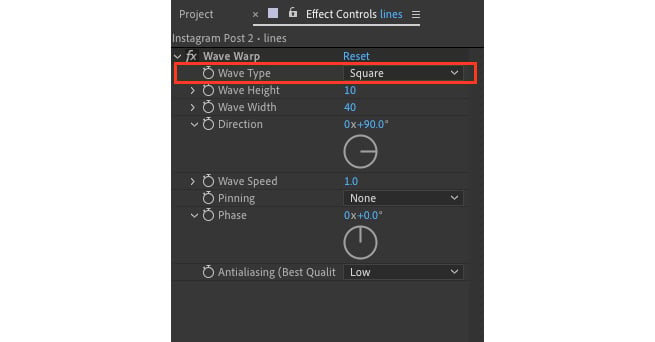
Figure 5.27: The Wave Warp type changed to Square in the lines layer
This animates the lines and gives them a motion effect.
- Now, move the playhead to 1 second, change the opacity of the lines layer to
0%, and enable the stopwatch to add a keyframe. - Place the playhead at 2 seconds, and change the opacity to
100%.This will reveal the lines layer from 1...