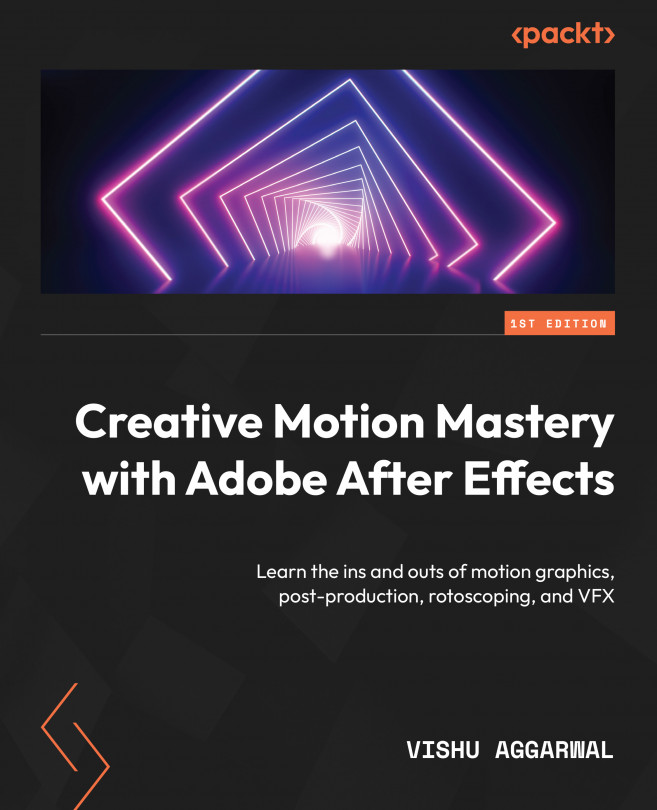Setting up the workout composition for animation
First, we will start with the animation of the workout composition. We will learn how to animate the Illustrator layers of in the workout composition, creating an animation of the character in the Illustrator file, and we will learn how to link the layers using the parent and link feature in After Effects.
Before we start animating the layers, we need to fix the layers’ anchor points and convert the eye layers into the shape layers of After Effects.
Fixing anchor points
Let’s start by fixing the layers’ anchor points so that the layers can animate as per the movement of body joints. Change the anchor points as follows:
- Select the Head layer in the timeline and go to the toolbar to select the Pan Behind tool and move the anchor point of the Head layer to the bottom center of the head, near the neck point. We are going to do a similar setup for the rest of the layers as well.
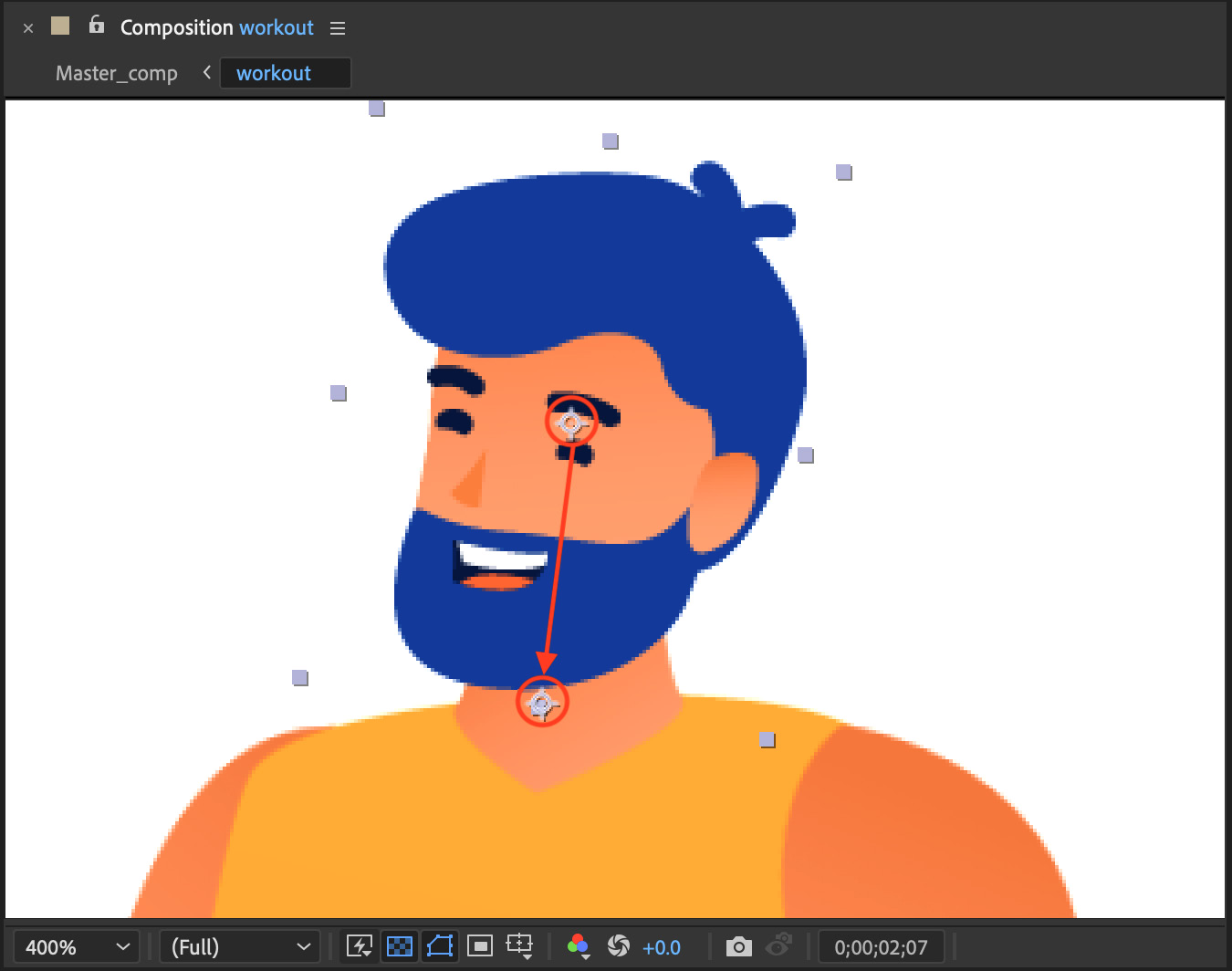 ...
...