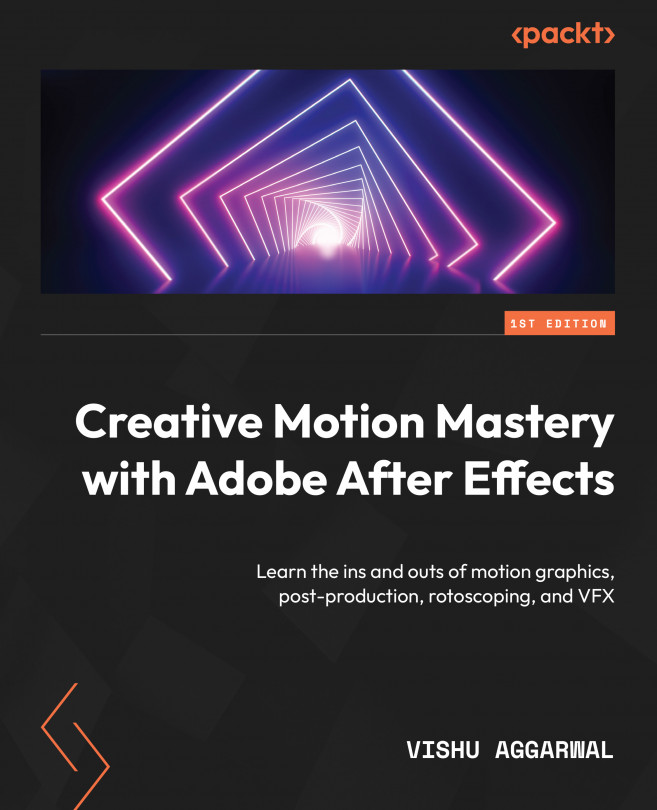Creating shape layers
We will look into how to draw shape layers in the composition. New shape layers are added in the composition of After Effects. We can apply Fill and Stroke to a shape, modify the vertex points of the path, and apply animation presets.
Before we start to work on shape layers and tools, let us create a new project with the composition as follows:
- Go to File | New | New Project.
- Now, click on the composition icon in the Project window, or go to Composition | New Composition….
- Name it
Start screen. - In the New Composition dialog box, select the HD.1920x1080.25 fps preset under the Preset drop-down option.
- Set the duration to 10 seconds as follows:
0:00:10:00. - Select OK to create the composition.
The preceding steps can be seen in Figure 4.1:
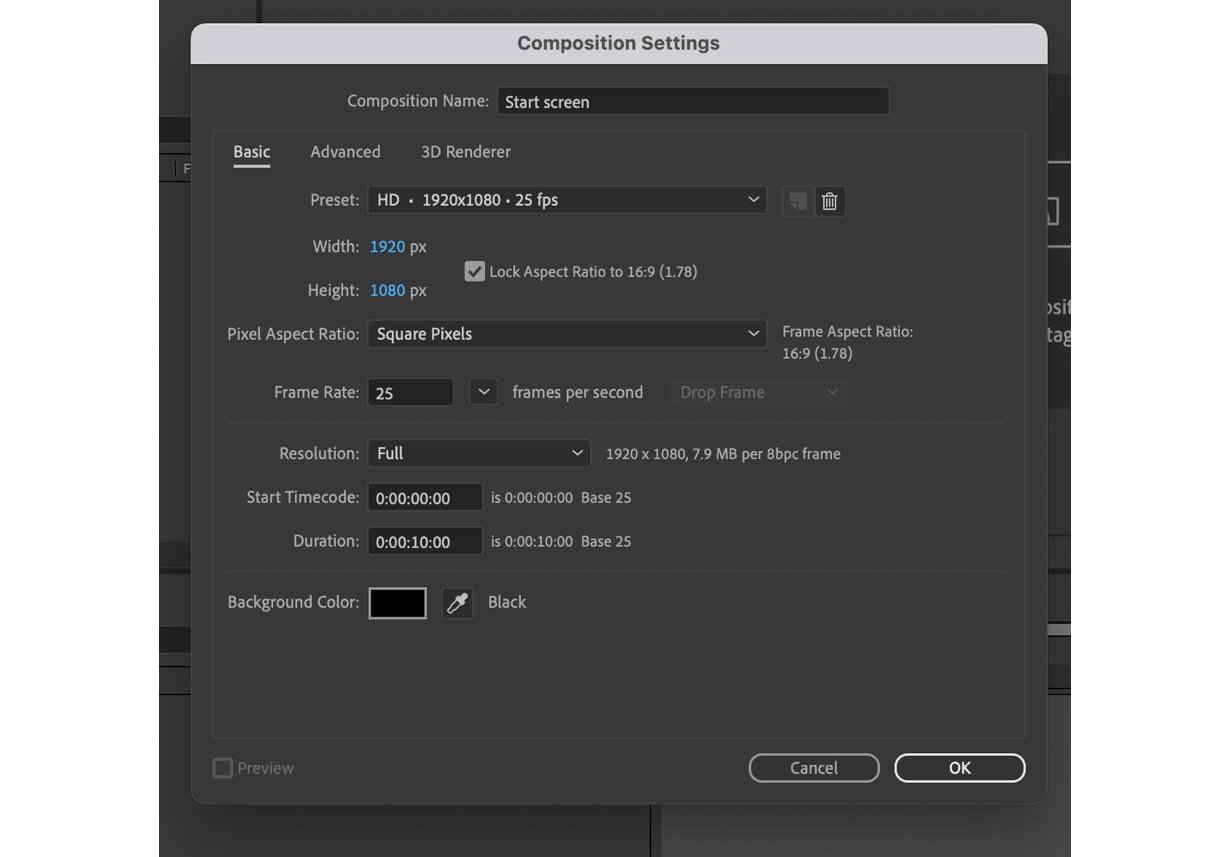
Figure 4.1: Start screen Composition Settings
Now that we have created the composition named Start screen, we will look into the shape tools to create a...