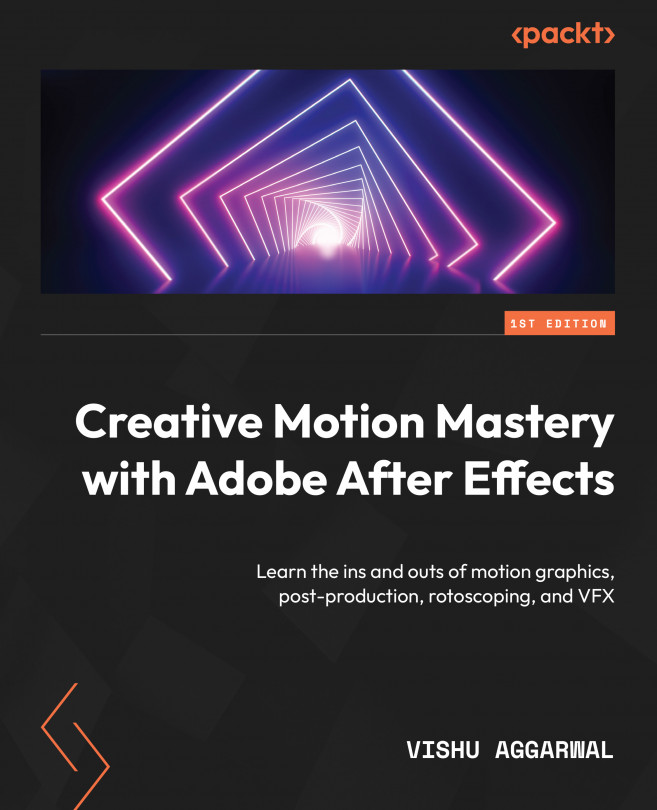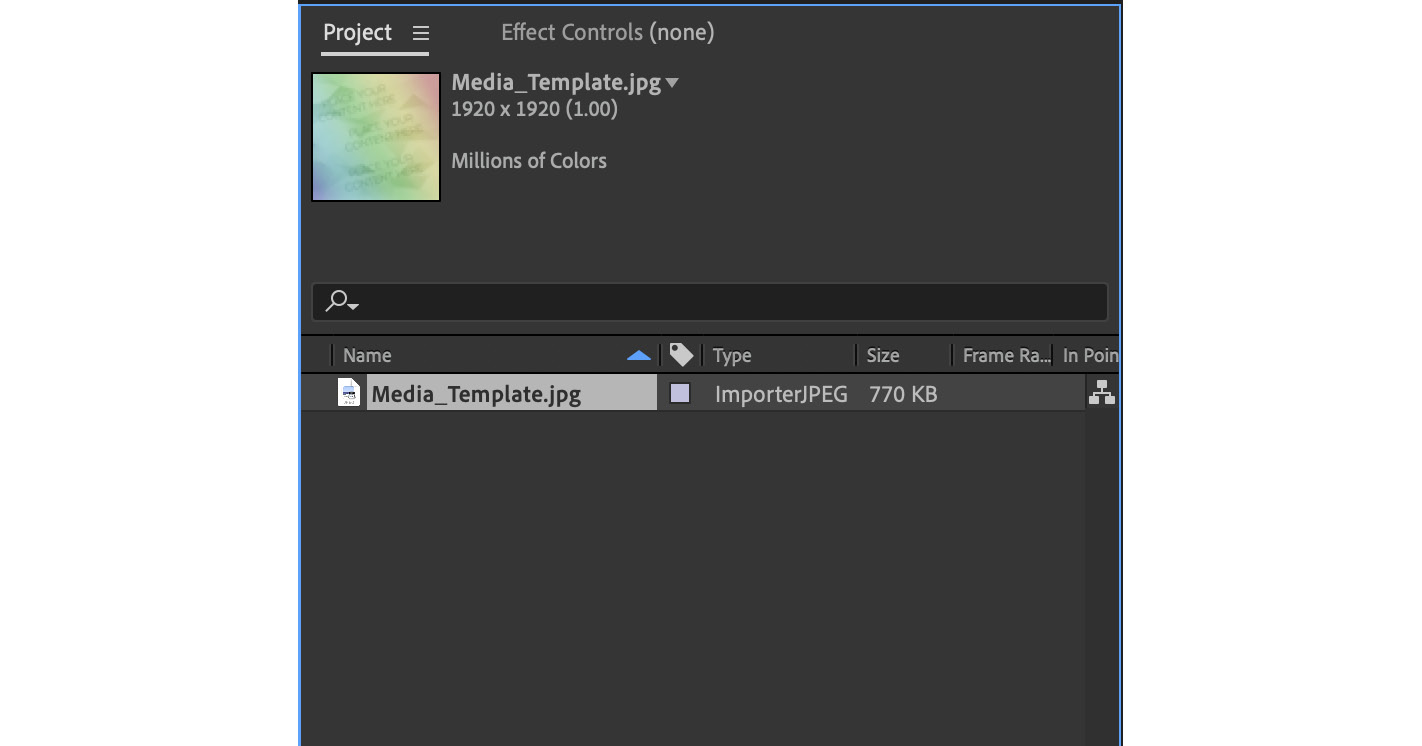Creating Motion Graphic Templates for Premiere Pro
In this chapter, we will look into creating motion graphic templates (also known as MOGRTs) using the Essential Graphics panel in After Effects, which allows us to export MOGRTs to Premiere Pro.
Using After Effects, we can create these MOGRTs, which have pre-designed animations or graphics that can be easily customized and used in your Premiere Pro video projects. The MOGRT is saved as a .mogrt file in After Effects, which can then be imported into Premiere Pro, allowing you to add professional-looking motion graphics to the Premiere Pro video edits without having to create them from scratch. By using MOGRTs, video editors can save time and effort while still achieving high-quality results.
The main topics we’ll cover in the chapter are as follows:
- Adding controls to Essential Graphics
- Creating custom controls for layers
- Exporting graphics templates
- Editing MOGRT files