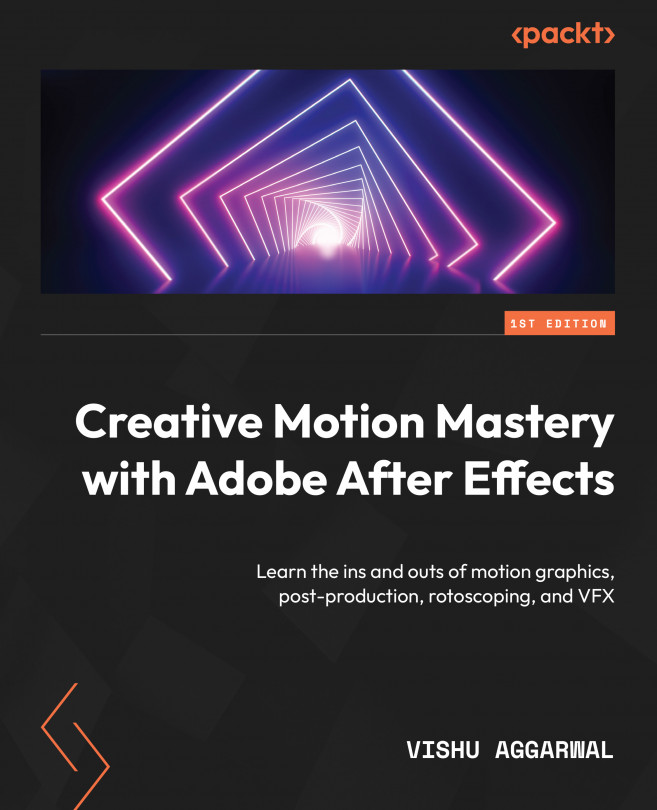Using multiple text animators
Let us see how to apply animation presets and create in and out animations for our text by using multiple text animators.
To do so, move on to the next composition titled Animate In and Out. If it is not open in the Timeline panel, go to the Project panel and double-click on the Animate In and Out composition (as shown in Figure 3.1) to open it. Then, let’s begin!
- Select the Animate In & Out text layer and position the timeline playhead at 0 seconds.
- Go to the Effects & Presets panel and expand the Animation Presets dropdown. Expand User Presets and double-click on the Animate In preset (this is the preset we saved in the Saving animation as a preset section):
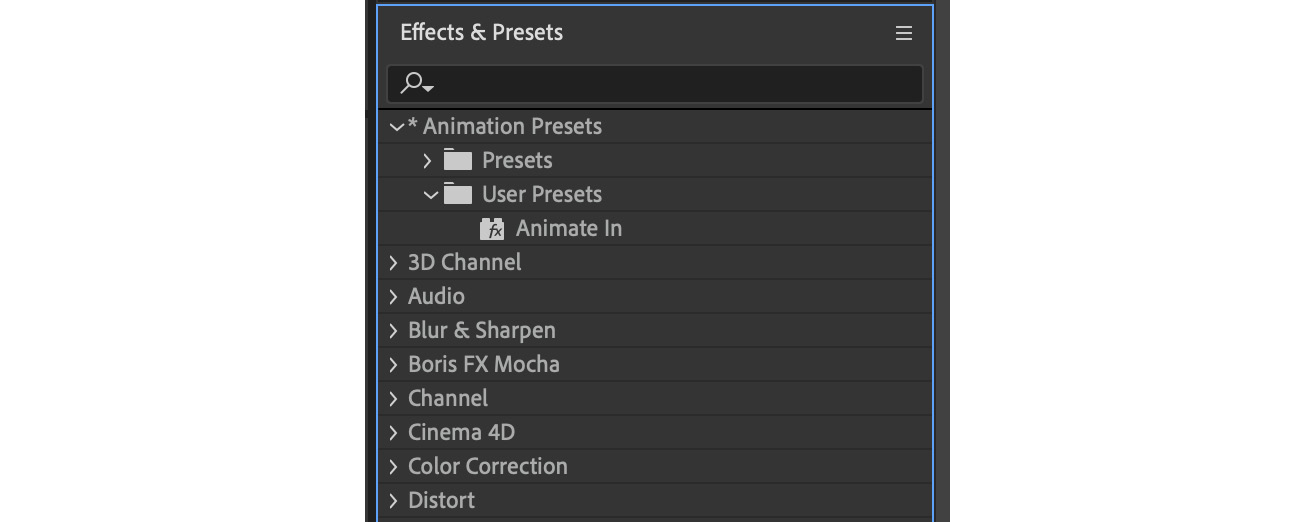
Figure 3.19: The saved animation preset that needs to be applied on the Animate In & Out text layer