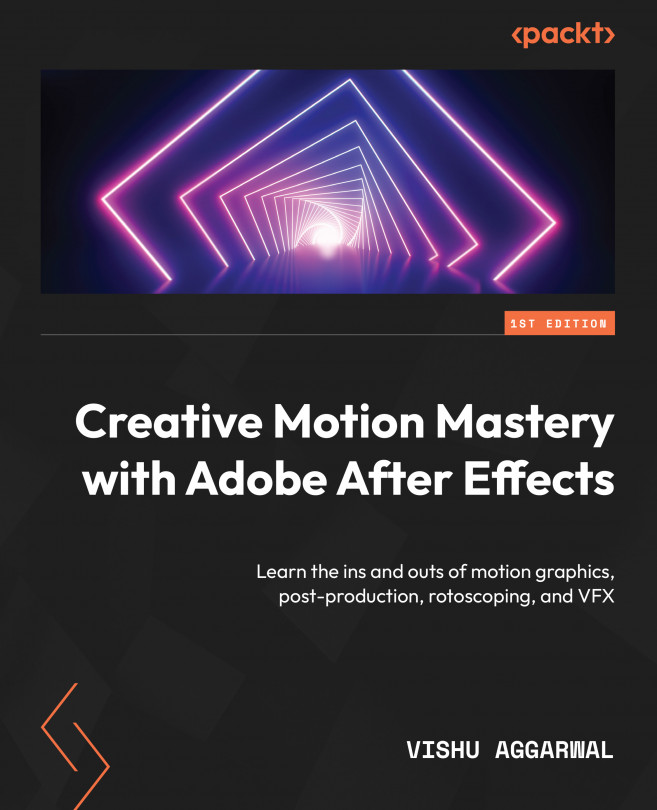Saving animation as a preset
Now, we will look at how to save text animation presets so we can reuse the same animation in the future without needing to reconfigure everything. Specifically, we will save the animation created in the previous section as a preset. Before doing so, change the Based On option back to character-based, and then follow these steps:
- Make sure to select Animator 1 in the Basic text Animation layer.
- Now go to the Effects & Presets panel on the right side. If this panel isn’t visible, then go to Window | Effects & Presets to enable it.
- In the Effects & Presets panel menu, select the Save Animation Preset... option:
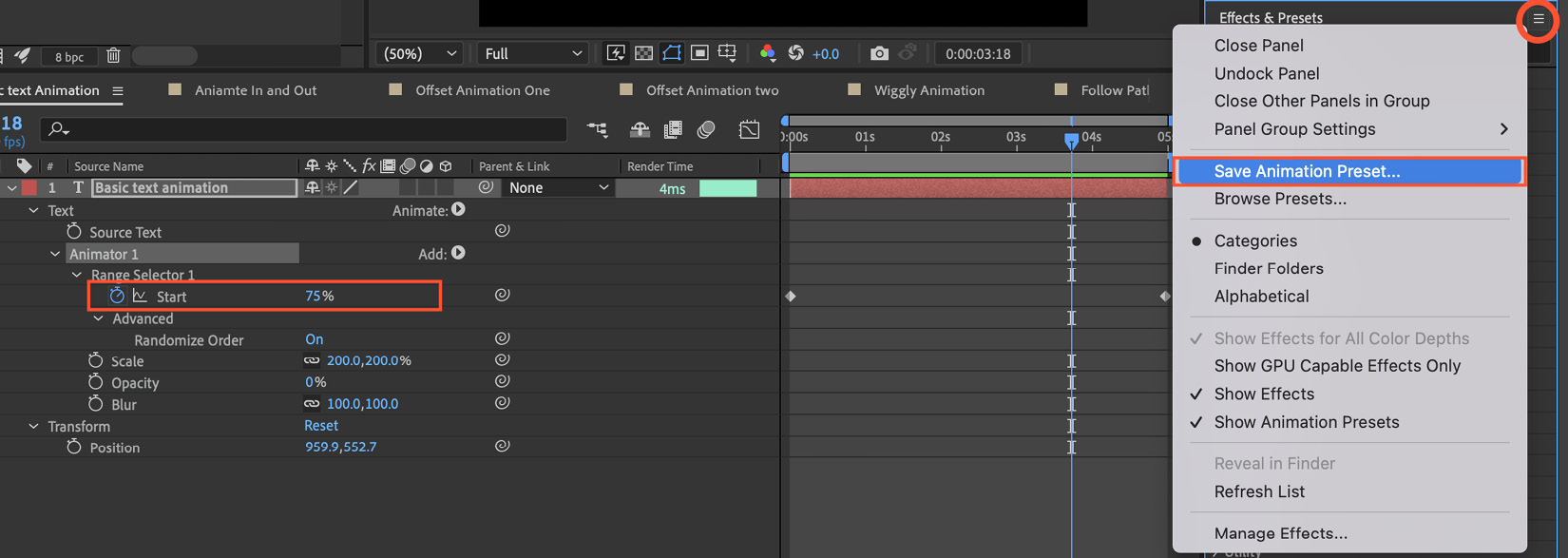
Figure 3.18: Save Animation Preset...
This will open a window to save the preset in the user preset folder.
- Name it
Animate Inthen click Save, and your preset will be saved. - To view the preset you just saved, go to Effects & Presets, open the animation presets dropdown...