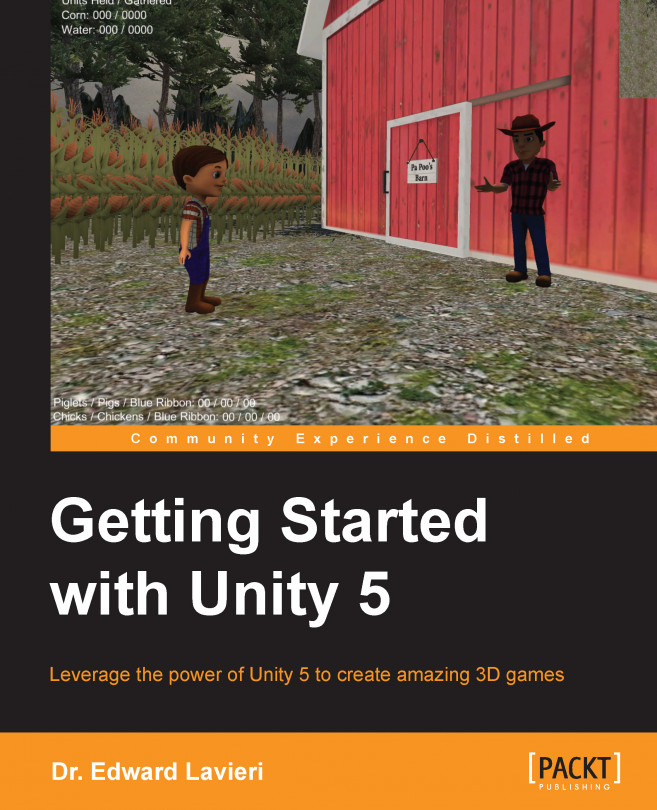Let's add some assets to our Little Farmer Colt game. First, we'll visit the Unity Asset Store, select an asset, inspect it, download it, and add it to our game. Next, we'll import a custom asset package.
The following steps illustrate how to find an asset from the Unity Asset Store and add it to our game. We'll look at specific characteristics of the asset, so you know what to look at when using the store.
Launch Unity and open your project. Remember, we named our project
LittleFarmerColt.Open your scene by navigating to File | Open Scene menu selection. This will bring up a Load Scene file dialog box with your project's
Assetsfolder displayed. The name of my scene is FarmScene. Double-click on the scene file to open it. Alternatively, single-click on the scene file and click on the Open button, as shown in the following screenshot:
Now we are ready to open the Unity Asset Store. We will search for an object appropriate for our game.
From...