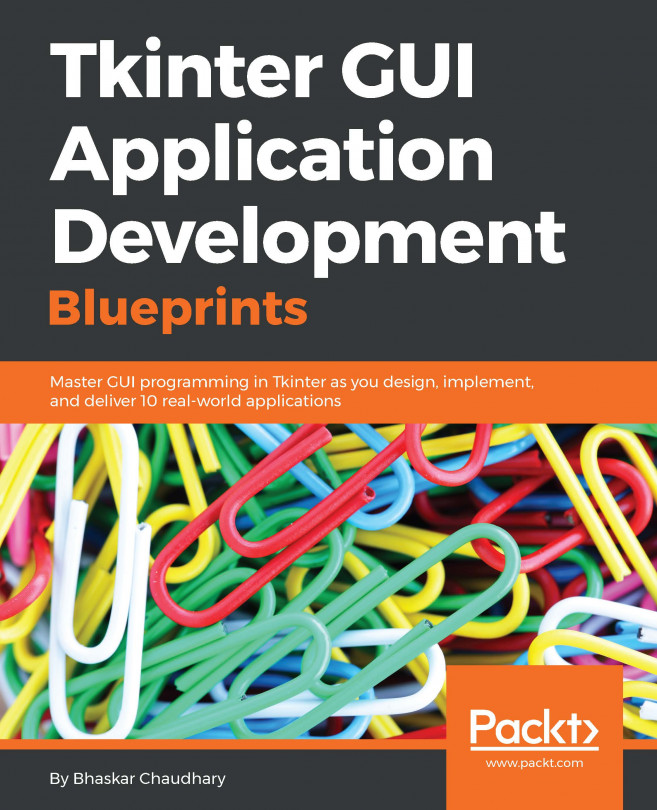GUI programming is an art, and like all art, you need a drawing board to capture your ideas. The drawing board that you will use is called the root window. Our first goal is to get the root window ready.
The following screenshot depicts the root window that we are going to create:
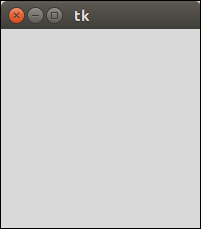
Drawing the root window is easy. You just need the following three lines of code:
from tkinter import * root = Tk() root.mainloop()
Save this with the .py file extension or check out the 1.01.py code. Open it in the IDLE window and run the program from the Run menu (F5 in IDLE). Running this program should generate a blank root window, as shown in the preceding screenshot. This window is equipped with the functional minimize, maximize, and close buttons, and a blank frame.
Tip
Downloading the example code
You can download the example code files for all Packt books you have purchased from your account at http://www.packtpub.com. If you purchased this book elsewhere, you can visit http://www.packtpub.com/support and register to have the files e-mailed directly to you.
The following is a description of the preceding code:
The first line imported all (
*) the classes, attributes, and methods of Tkinter into the current workspace.The second line created an instance of the
tkinter.Tkclass. This created what is called the "root" window, which is shown in the preceding screenshot. According to the conventions, the root window in Tkinter is usually called "root", but you are free to call it by any other name.The third line executed the
mainloop(that is, the event loop) method of the root object. Themainloopmethod is what keeps the root window visible. If you remove the third line, the window created in line 2 will disappear immediately as soon as the script stops running. This will happen so fast that you will not even see the window appearing on your screen. Keeping themainloopmethod running also lets you keep the program running until you press the close button, which exits the main loop.Tkinter also exposed the
mainloopmethod astkinter.mainloop(). So, you can even callmainloop()directly instead of callingroot.mainloop().
Congratulations! You have completed your first objective, which was to draw the root window. You have now prepared your drawing board (root window). Now, get ready to paint it with your imagination!
Note
Commit the three lines of code (shown in code 1.01.py) to memory. These three lines generate your root window, which will accommodate all the other graphical components. These lines form the skeleton of any GUI application that you will develop in Tkinter. The entire code that will make your GUI application functional will go between line 2 (new object creation) and line 3 (mainloop) of this code.