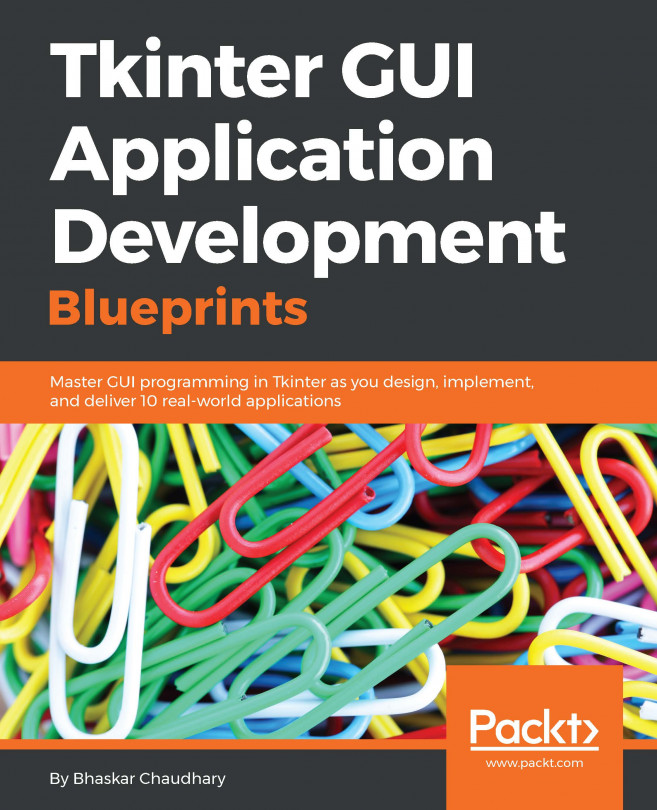Now that we are done discussing styling options, let's wrap up with a discussion on some commonly used options for the root window:
Let's explain these styling options in more detail:
root.geometry('142x280+150+200'): Specifying the geometry of the root window limits the launch size of the root window. If the widgets do not fit in the specified size, the widgets get clipped from the window. It is often better not to specify this and let Tkinter decide this for you.self.root.wm_iconbitmap('my_icon.ico')orself.root.iconbitmap('my_icon.ico '): This option is only applicable to Windows. Unix-based operating systems do not display the title bar icon.
This section is true not only for Tkinter, but also for a Python object for which you may need help.
Let's say that you need a reference to the Tkinter pack geometry manager. You can get interactive help in your Python interactive shell by using the help command, as shown in the following command lines:
>>> import tkinter >>> help(tkinter.Pack)
This provides a detailed help documentation of all the methods defined under the Pack class in Tkinter.
You can similarly receive help for all the other individual widgets. For instance, you can check the comprehensive and authoritative help documentation for the Label widget in the interactive shell by typing the following command:
>>>help(tkinter.Label)
This provides a list of the following:
Finally, when in doubt regarding a method, look into the source code of Tkinter, which is located at <location-of-python-installation>\lib\ directory. For instance, the Tkinter source code is located in the /usr/lib/python3.4/tkinter directory on my Ubuntu 14.04 operating system.
Tip
You might also find it useful to look at the source code implementation of various other modules, such as the color chooser, file dialogs, ttk module, and the other modules located in the aforementioned directory.
You can also find an excellent documentation of Tkinter at http://infohost.nmt.edu/tcc/help/pubs/tkinter/web/index.html.