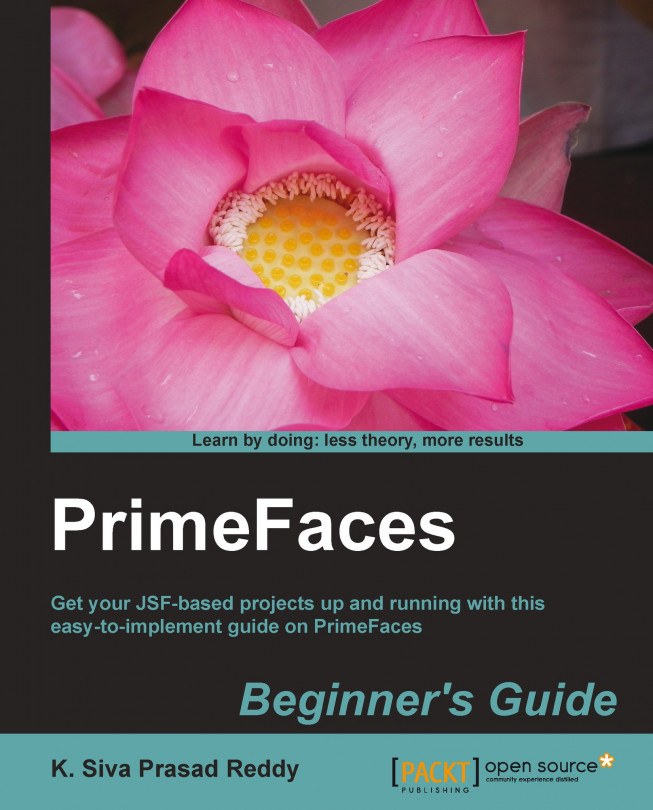PrimeFaces provides several data iteration components, which include DataList, DataTable, DataGrid, and so on. These can be used to display data in a tabular format. Also, PrimeFaces provides the DataExporter component to export data into PDF, Excel, CSV, or XML formats.
In this chapter we will cover:
Displaying data in a list layout using DataList
Displaying data in a tabular format using DataTable
Displaying data in a grid layout using the DataGrid component
Exporting data into PDF, XLS, CSV, and XML formats using DataExporter