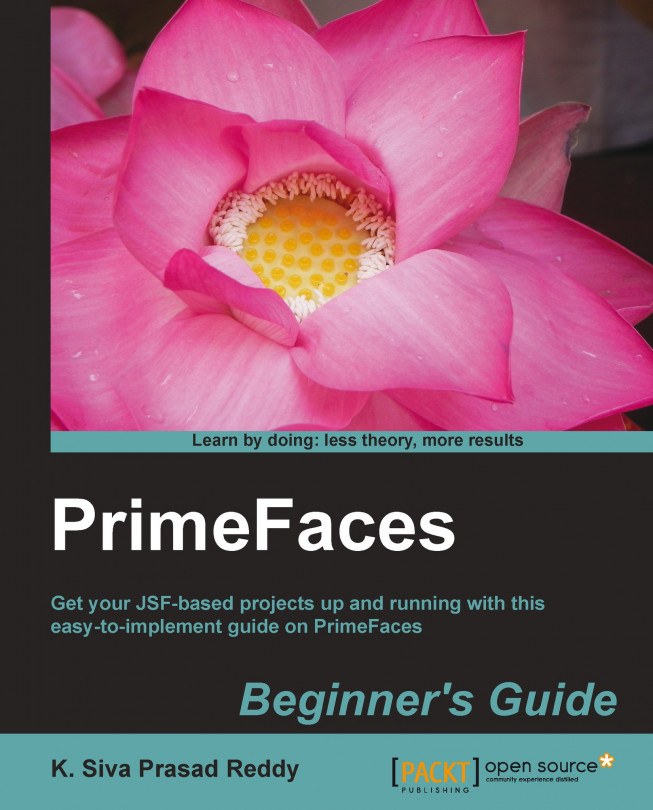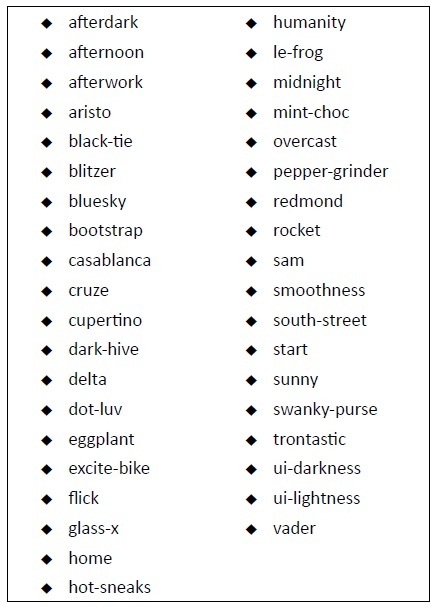PrimeFaces components are built with theming support based on the ThemeRoller CSS framework. At the time of writing this book, PrimeFaces provides 38 pre-designed community themes which are ready to use for free. We can also create our own themes using the online ThemeRoller tool and integrate them with PrimeFaces.
Our TechBuzz application will be developed with multiple themes support, and users can select their favorite theme and change to other themes at anytime.
In this chapter we will cover the following topics:
Configuring and using themes
Using stateless ThemeSwitcher
Using stateful ThemeSwitcher
Creating and using custom theme