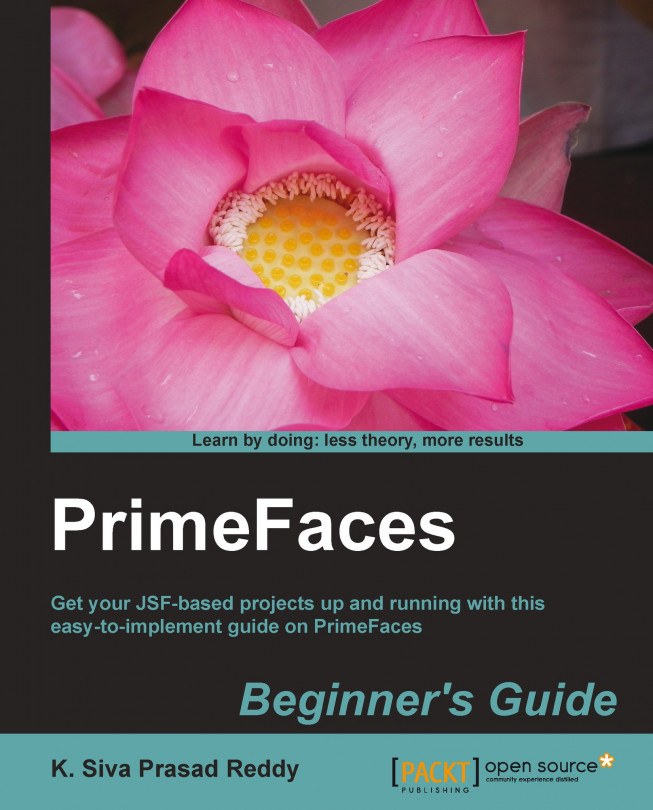PrimeFaces provides several advanced input components such as Calendar, Spinner, Slider, Rating, and so on, which can be used to build rich user interfaces. Also, PrimeFaces provides the FileUpload and FileDownload components that simplify the process of uploading and downloading of files and provide an enhanced HTML5-powered FileUpload editor. In addition to these, PrimeFaces provides the CAPTCHA validation component that can be used to prevent spam and bots from crawling into our system.
Calendar is a very commonly-used component. PrimeFaces provides the Calendar component with lots of features and customization options such as inline/pop-up calendar, year/month navigation, customizable locale/date format support, and many more.
The Spinner component comes in very handy when getting input with increment and decrement features with a configurable step value.
In e-commerce applications we can use the Slider component to select a range of prices...