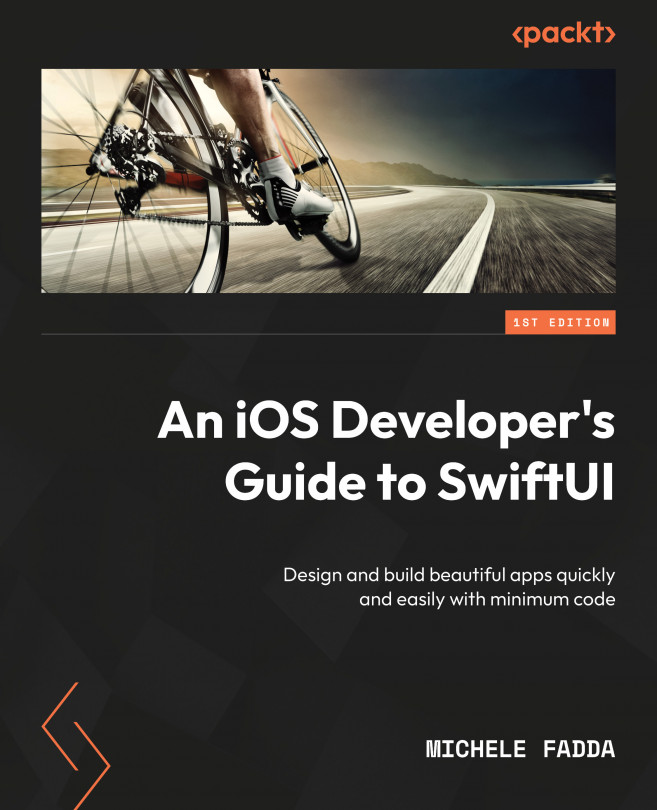Tab Bars and Modal View Presentation
In this chapter, we will focus on tab bars and presenting views modally in SwiftUI.
We will begin by discussing how to implement tab bars using the standard UI elements, then we will examine recreating the equivalent of a tab bar that would require heavy customization and could not be obtained normally, such as a tab bar with the selection buttons on the top of the screen. Finally, we will examine the modal view presentation in depth.
In this chapter, we’re going to cover the following main topics:
- Implementing tab bars with
TabViewandtabItem - Implementing a customized tab bar
- All about modal views, including sheets, alerts, and popovers
By the end of this chapter, you will know all about tab bars and the many ways to present modal views.