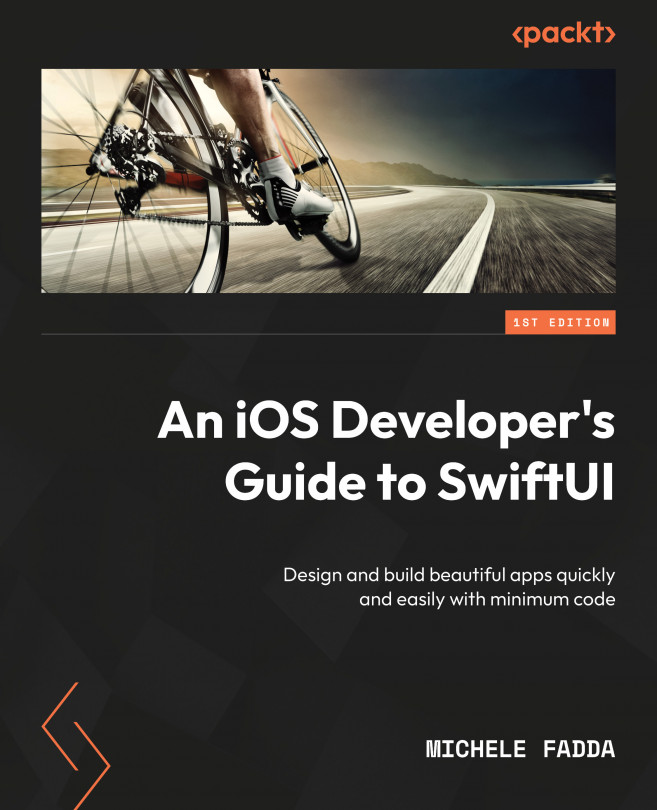Exploring the Environment – Xcode, Playgrounds, and SwiftUI
This chapter is an introduction to the tools used when working with SwiftUI, the new, exciting, efficient, and simple-to-use Apple framework for user interfaces (UIs). We’re going to cover the following main topics in this chapter:
- Exploring Xcode and SwiftUI
- Creating a multi-platform SwiftUI project
- Using Swift Playgrounds to test fragments of code
- Adding tests
- The App submission process
By the end of this chapter, you will learn how to create a project from scratch. You will also learn how to create a project using the project templates and how to add tests and preview your SwiftUI views code.
Note
The opinions expressed in this book are solely those of the author and do not necessarily reflect the views or policies of his employers or other entities. Any reference to organizations, events, or individuals is purely fictional and intended for illustrative purposes only. Resemblance...