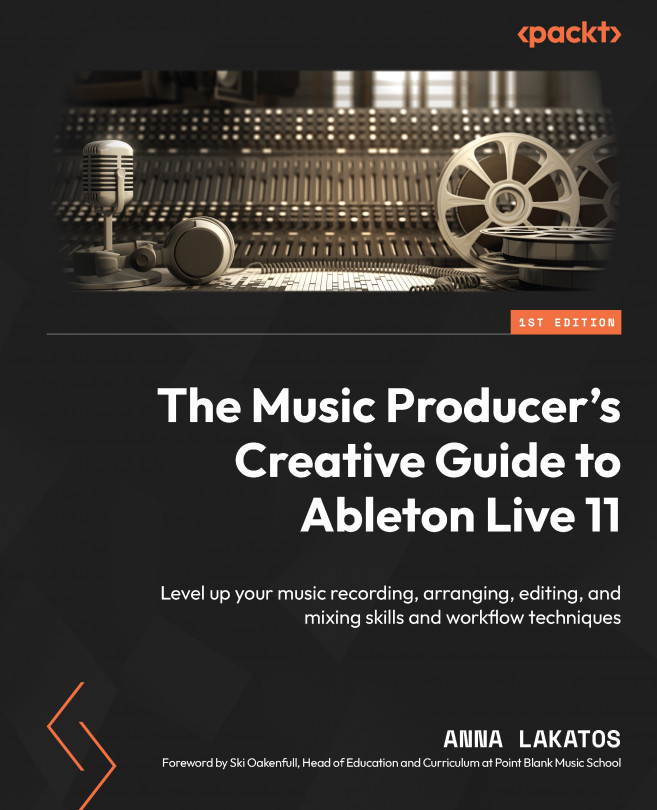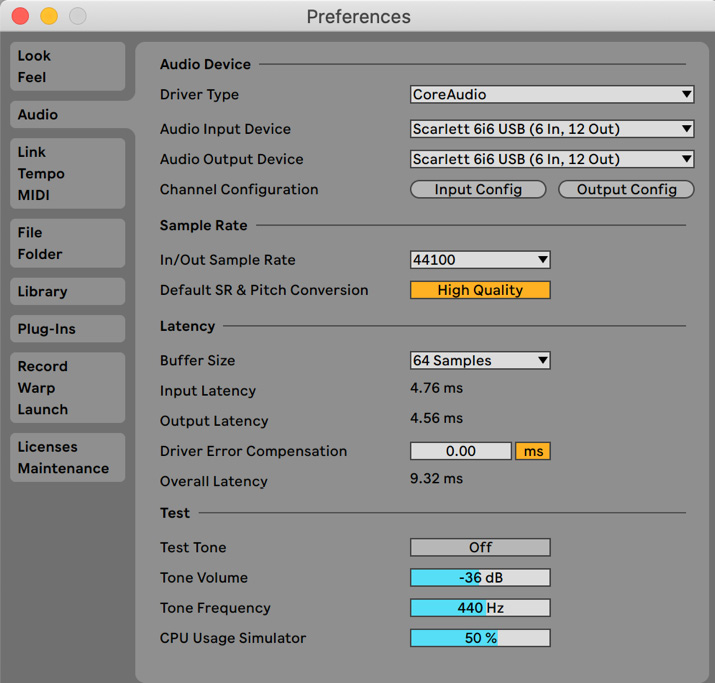Recording Audio in Ableton Live 11
Recording audio is a crucial part of music production. We all know the importance of capturing the magic of musical performances, which could be vocals or any instruments being played by a human that will translate a lot of emotions and energy and add a lot to your track. However, there is more to it than just that.
We can also approach this with a more creative mindset and think about sampling old records, recording Foley sounds and working these into our music, or recording analog synthesizers.
It is crucial that the recorded material is captured appropriately and of great quality. Therefore, this chapter will be important for gaining an understanding of the technical aspects of recording in Live, as well as developing a seamless workflow.
By the end of this chapter, you will be able to set up Live to record audio. You will also develop an understanding of how to record in both Session View and Arrangement View.
Furthermore, the Live...