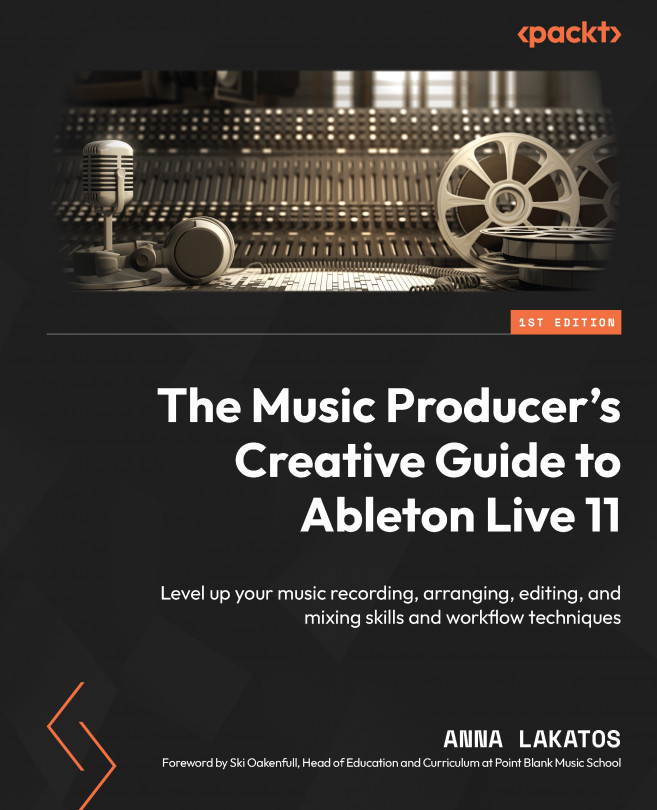Managing third-party plug-ins
Besides the native Live devices, you might wish to use third-party plugins.
As we have already learned in this book, you can find these plug-ins in the browser under the Plug-Ins tab (Figure 17.8):
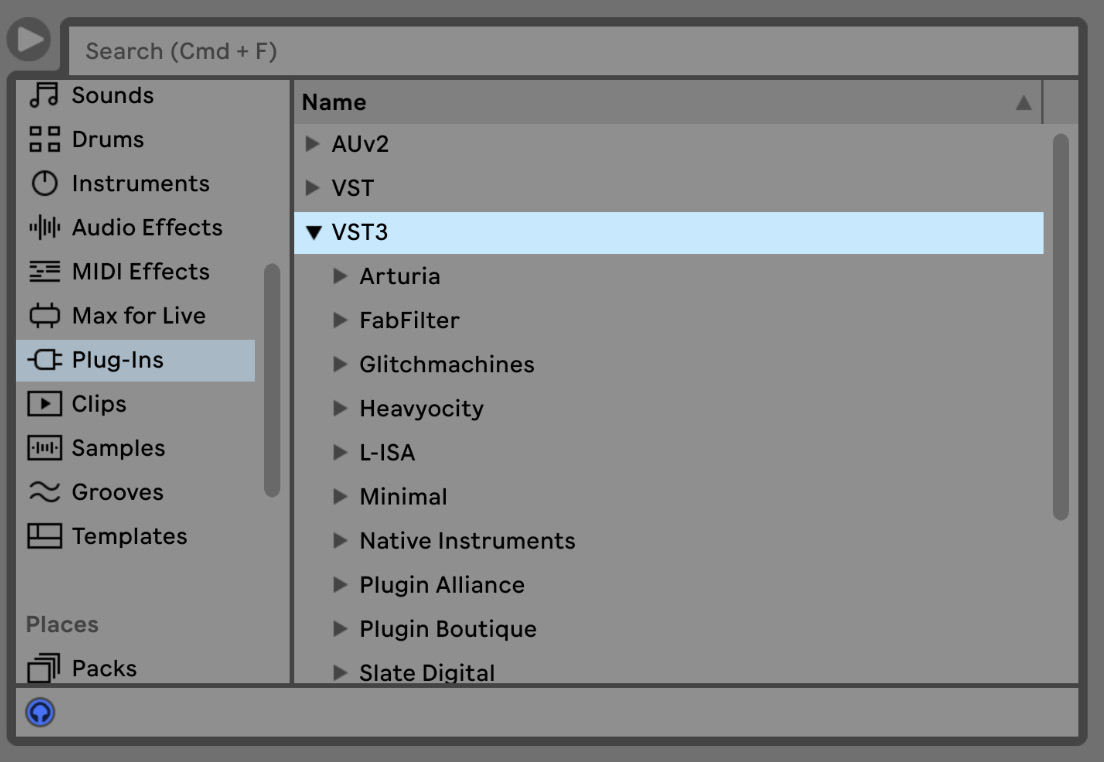
Figure 17.8 – Third party plug-ins in the browser
When you install or uninstall plug-ins, Live will not detect them and, therefore, will not show the changes in the browser until you close and reopen Live.
It is necessary to activate your plug-in sources if no plug-ins are showing up in the browser.
To do so, and to carry out other plug-in-related settings, head to Live | Preferences | Plug-Ins (Options | Preferences | Plug-Ins on Windows) or hit Cmd + , (Ctrl + , for Windows) (Figure 17.9):
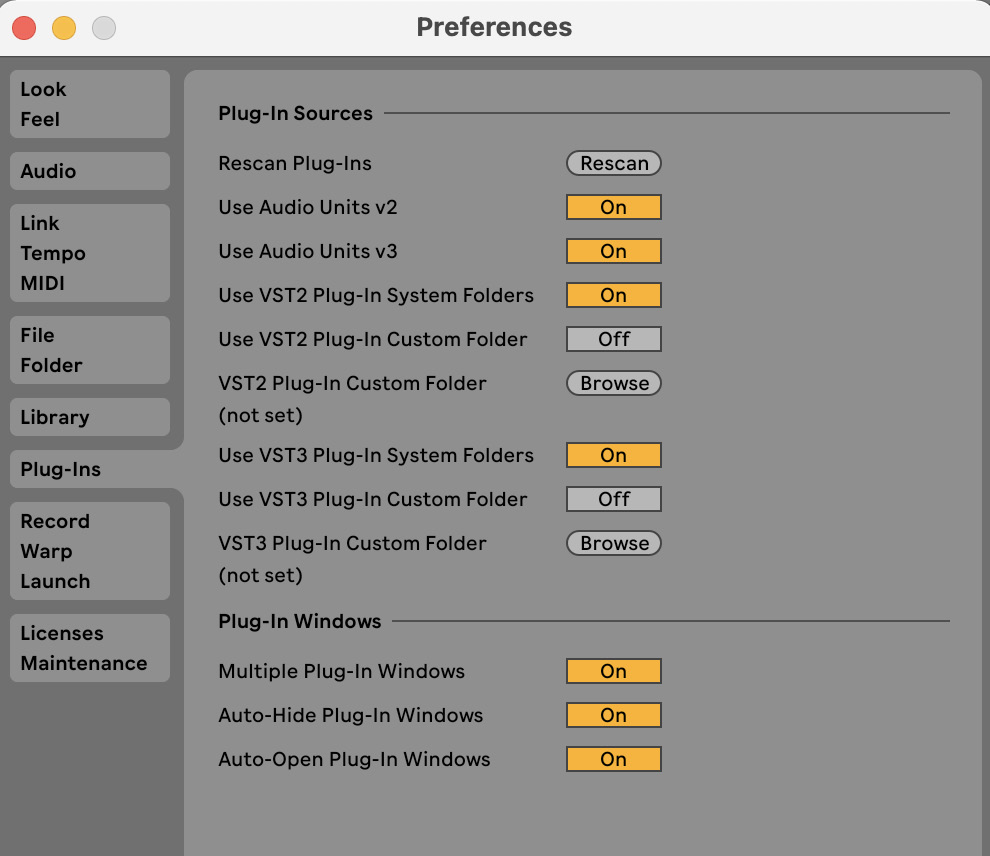
Figure 17.9 – The Plug-Ins tab in Live’s Preferences
In Preferences (Figure 17.9), you can also set custom folders where you might also store VST2 and VST3 plug-ins (Use VST2 Plug-In...