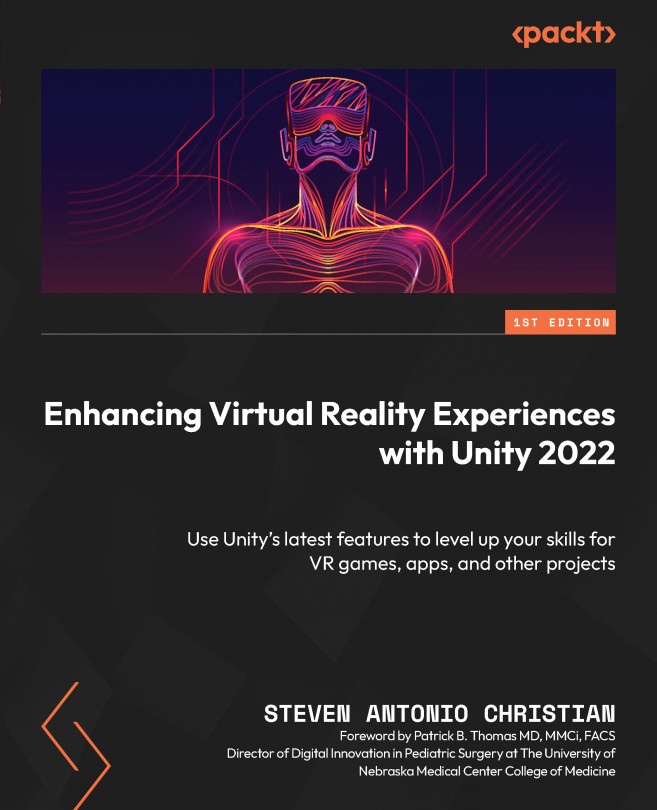Optimizing Your Virtual Reality Experiences
In this chapter, we will cover a variety of ways to improve our VR experience during and after development, including tried-and-true optimization techniques that enhance usability and accessibility. Unity offers best practices and tools for optimization, and there is a wealth of information available online and in asset stores to improve your VR experiences.
In an ideal world, we wouldn’t need to optimize because everything we create would run flawlessly on every device. However, this is not the case.
By the end of this chapter, you will understand the importance of optimization in making or breaking the experiences you hope to create. As a developer, you are aware of the effort and challenges that optimization requires, but this chapter will equip you with skills and approaches to improve the performance of your VR experiences, regardless of the intended device.
In Phase 10 of our roadmap, we introduced optimizations, such...