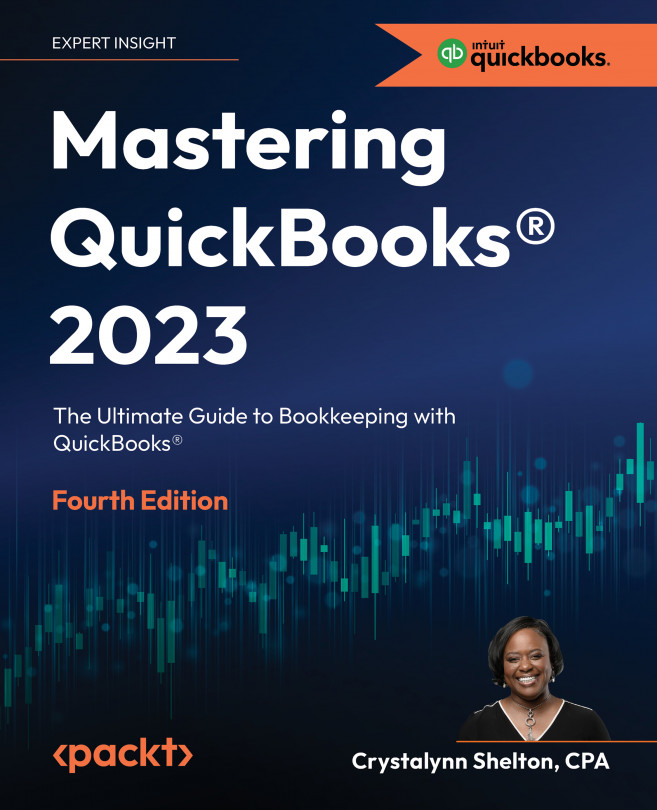Finding Apps and Handling Special Transactions in QuickBooks Online
So far, we have covered the most common transactions for which small businesses use QuickBooks. However, there are a few more topics that we would like to share with you. While some of these may not apply to your business when you are starting out, it’s a good idea to be aware that they exist.
First, we will start by using apps in QBO. Apps are a great way to help you streamline day-to-day business tasks that can be time-consuming. Next, we will show you how to record credit card payments from customers. This is an excellent way to get paid faster. Third, we will show you how to create professional-looking sales templates. If you have several expenses that you pay weekly, monthly, or quarterly, you should set them up as recurring transactions. We will also cover how to create and manage recurring transactions in this chapter. If you have a business loan or line of credit, you need to keep track of payments...