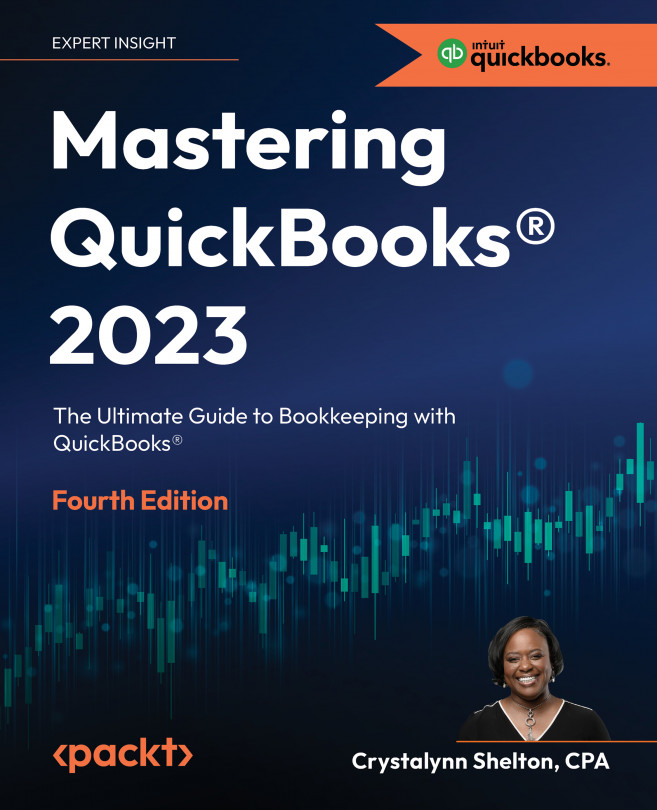Recording payments to the payments to deposit account
In the previous examples, each of the payments that have been recorded from customers, whether on a sales receipt, deposit slip, or invoice, were all deposited to the business checking account. This is ideal if you don’t deposit more than one check (customer payment) at a time.
However, like most businesses you will probably wait until you have multiple checks before you head to the bank to make a deposit. In that case, you will need to record all customer payments to an account called payments to deposit (formerly “undeposited funds”).
The payments to deposit account is an account that is automatically created by QuickBooks. It acts like a cash drawer, where all customer payments are held until you record a deposit in QuickBooks.
After you make a deposit with the bank, you need to record that deposit in QuickBooks. Follow the steps below to record a deposit that includes multiple checks (customer...