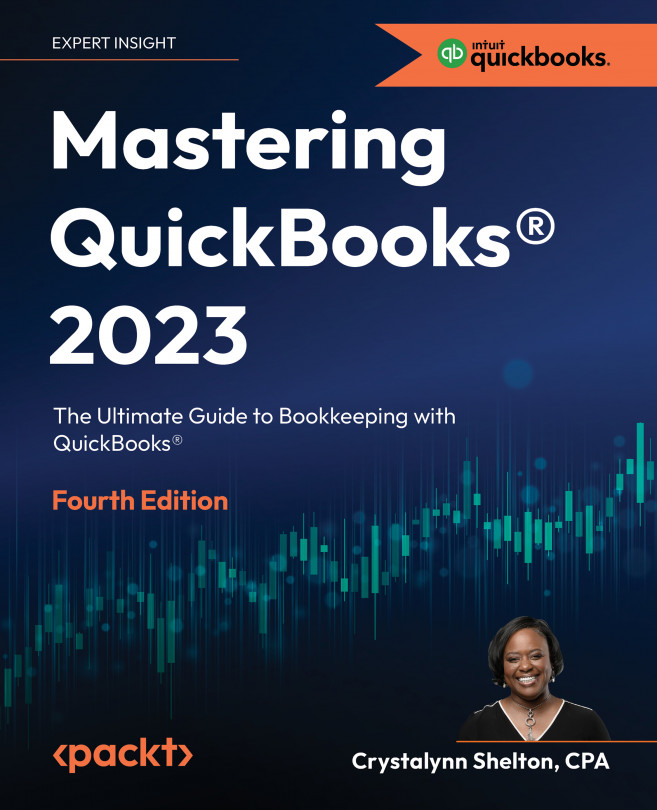QuickBooks Online Advanced
QuickBooks Online (QBO) Advanced is the top-tier QuickBooks Online subscription plan. As mentioned in the first chapter, it includes all of the features found in QBO Simple Start, QBO Essentials, and QBO Plus, in addition to many more features. Some of the features are as follows: you can add up to 25 users, it includes 48 additional custom fields, you can create customized performance charts, it has granular user permissions similar to QuickBooks Desktop Enterprise, it has workflow automation to reduce manual tasks, it offers the ability to import invoices and budgets, and it allows you to do batch data entry. These are just a few of the many features included in QBO Advanced.
QBO Advanced is ideal for businesses that are currently using QBO Plus and have outgrown it, as well as current QuickBooks Desktop Enterprise customers looking to move to the cloud. The ideal business has more than 10 employees, sales receipts that exceed $500,000, and annualized...