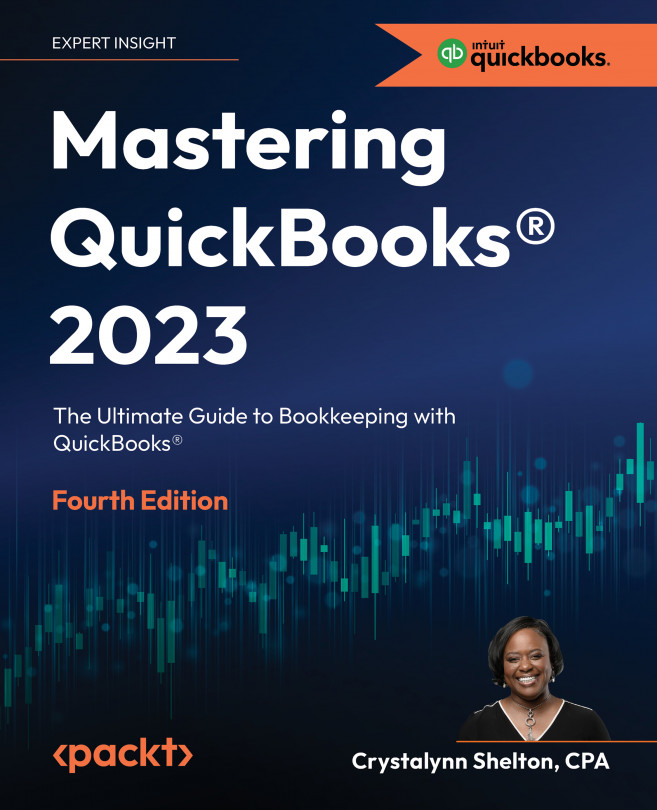Report Center Overview
Now that you know how to enter income and expenses into QuickBooks, it’s time to learn how to generate reports to gain insight into the overall health of your business. In this chapter, we will show you how to navigate through the Report Center and give you an overview of the reports available. In addition, we’ll show you how to customize reports to meet your business needs. We will also cover how to share reports with your accountant and business stakeholders.
Understanding how to run reports will help you to gain insight into all aspects of your business. Having access to your income, expenses, and other key performance indicators will help you to make good business decisions.
The following topics will be covered in this chapter:
- Navigating the Report Center
- Reports available in the Report Center
- Customizing reports
- Exporting reports
- Sending reports via email
By the end of this chapter, you...