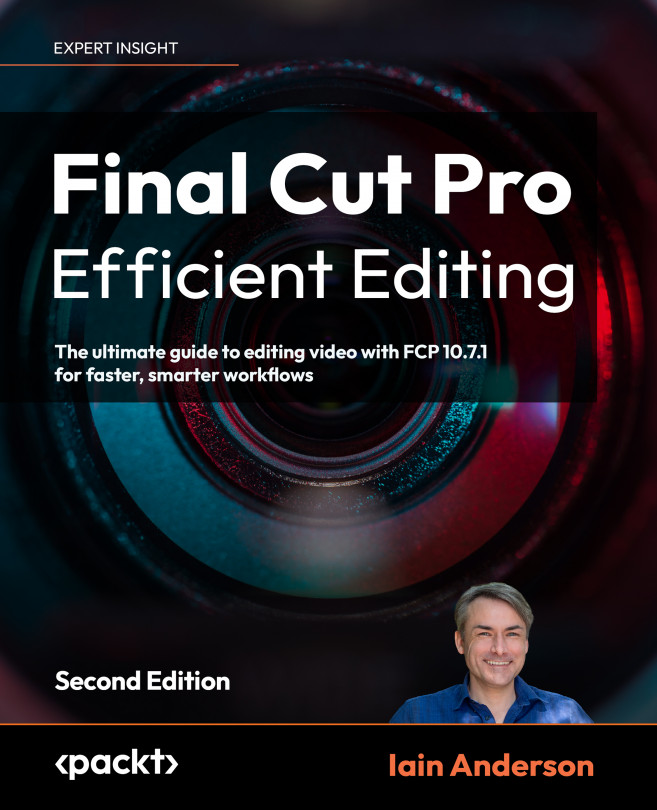Duplicating Projects
Final Cut Pro saves all the time in the background: everything you do is saved automatically as you work. The one downside is that if you were to make a crazy, experimental change and then suffer a crash, you could lose some work. For safety, it’s therefore best to duplicate a Project before you make significant changes, and certainly before you begin a new round of changes based on client feedback.
These are the steps to duplicate a Project:
- Click once in the Browser pane to give it focus.
- Right-click on your current project in the Browser, then choose Duplicate, press ⌘D, or use the small menu to the right of the project name in the central gray bar.
- Double-click this new Project to edit it, and check that its name is showing in the middle of the interface.
That last step is important: always immediately double-click on the new Project to make sure you’re editing the newest version. If you forget, you’ll continue...