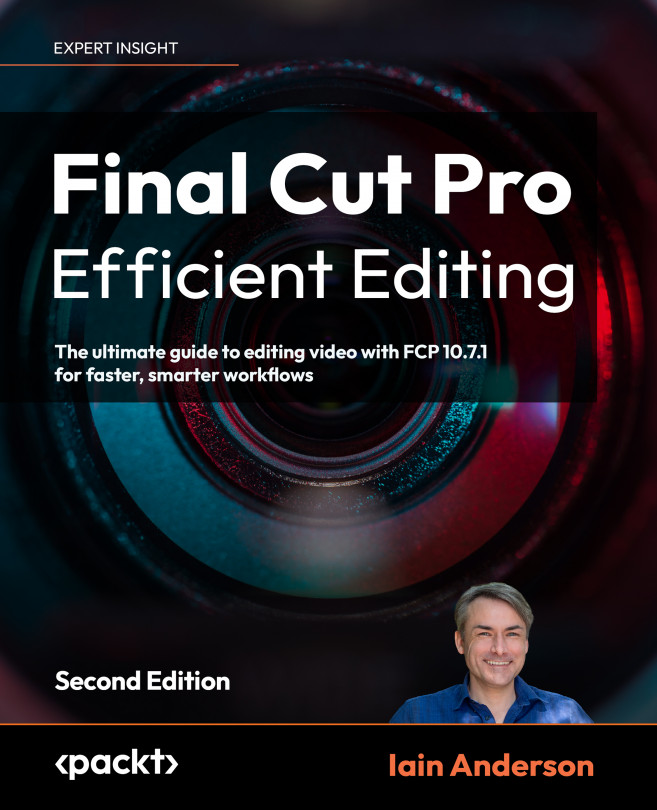Storing additional information
Marking a clip segment as good or bad is powerful, but what if you want to include more substantial notes about a clip? There are several ways to do this, and while it’s optional, on larger productions it’s a great idea. Selective Keywords? Sure. Changing clip names or adding notes? Absolutely. Adding Markers to note moments in time? Done.
Selective Keywords
One method is to add Keywords to specific parts of clips, rather than on entire clips. Keywords can have quite long names, and different Keywords can overlap. The process is predictable:
- With the keyboard or mouse, mark In and Out points on a clip.
- Use the Keywords window to apply a Keyword.
While this can be a handy workflow for longer, more complex clips, I usually find it’s not necessary for shorter ones. Personally, I prefer to use Keywords on entire clips, and in combination with a more targeted Favorite, it’s often all you need.
Adding...