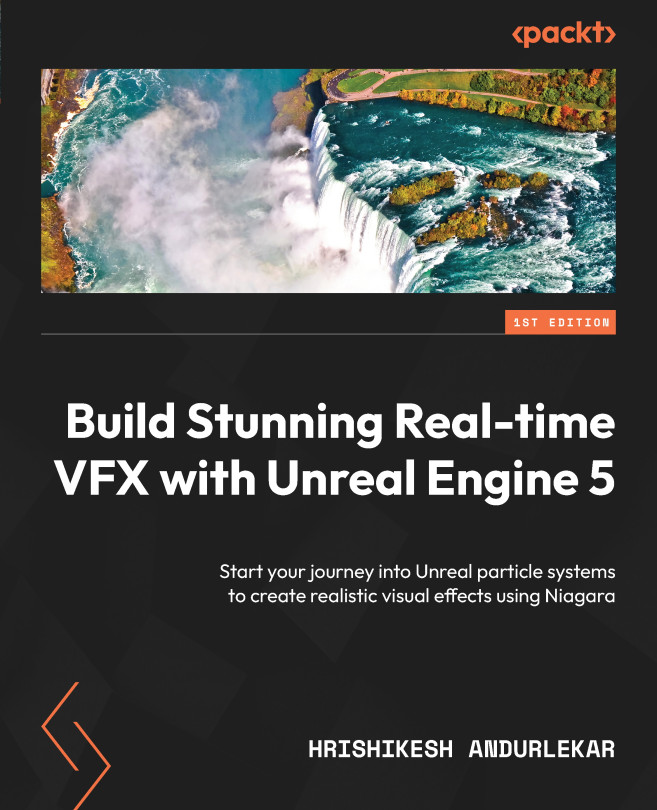Building Our First Niagara System
In this chapter, we will dive into the world of Niagara. We will begin by taking a tour of the Niagara Editor UI and exploring the various features it has to offer. After that, we will delve into the Niagara Emitter and learn how to create one from scratch. From there, we will move on to creating a Niagara System and adding it to a level and a Blueprint Actor. By the end of this chapter, you will have a solid understanding of creating a Niagara System from scratch.
In this chapter, we will cover the following topics:
- Exploring the Niagara Editor UI
- The Niagara Emitter
- Creating an Emitter
- Creating a Niagara System
- Adding a Niagara System to a level
- Adding a Niagara System to a Blueprint Actor