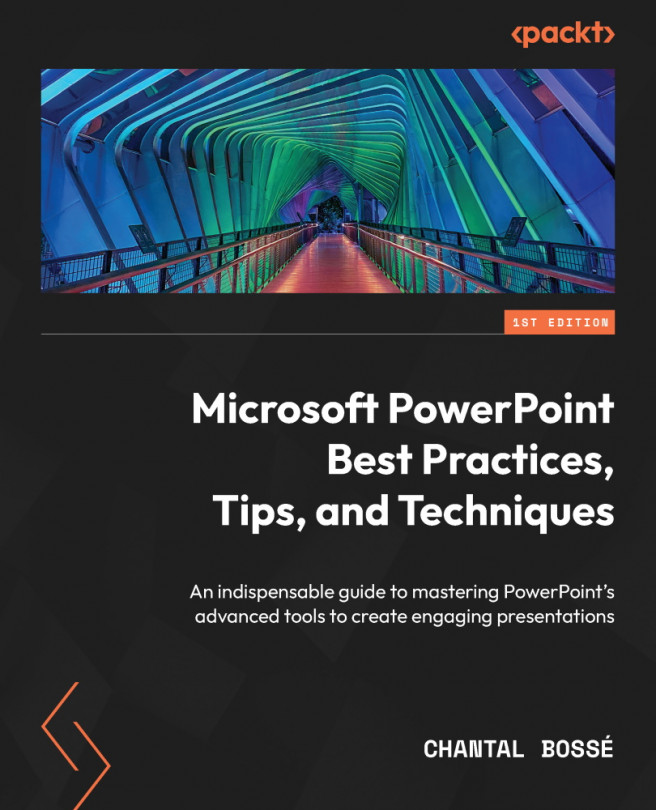Using navigation elements in a presentation
Navigating in a presentation means that we click on an object, or move the mouse cursor over it, to access other content. It requires being comfortable with having to click on those slide objects during your presentation, whether using your mouse or a remote allowing mouse cursor control. You also need to plan your navigation ahead of time to make sure that if you access other content, you have the possibility to come back to the slide you were showing.
This section will help you create your navigation even if you don’t have a recent version of PowerPoint (Office 2019, Office 2021, or Office for M365). Later in this chapter, we will discuss the Zoom feature, which allows creating navigation in an easier way, but it’s only available and compatible with recent versions of PowerPoint. Let’s start with our first section on the use of action buttons.