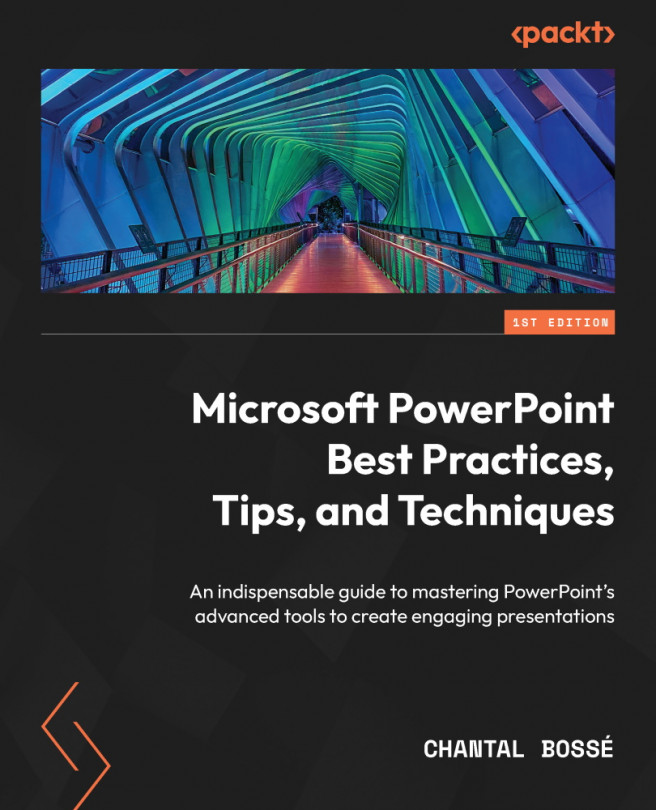Using Designer to create visual lists and timelines
Many times, I have heard clients tell me they just did not have time to search visuals, so they simply added text or keywords to their slides. But now, every Microsoft 365 user can get help from Designer being able to search your words to match them with relevant images. There is no more excuse to have only text on your slides! Let’s see a few examples of how well Designer can translate your words into visual elements.
Design ideas from a list
Creating a list of bullet points is something we have been doing for a very long time in PowerPoint. For this example and the following ones, I will also show you how Designer keeps the design ideas on brand by using slides that have a simple colored rectangle at the bottom in its template.
In Figure 5.8, we have a Title and Content layout with a list of three short sentences (1): Update your software, Update your system, and Restart your computer. Depending on your settings...