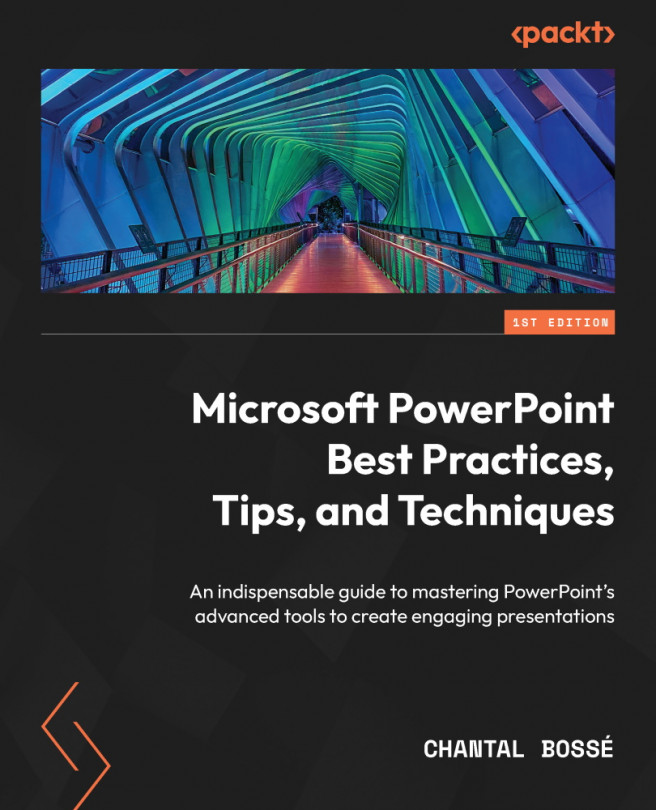Creating a video file or GIF from a presentation
After creating your presentation, it might be a good idea to reuse it in a video format that is easy to view on many platforms while making it more difficult to reuse parts of your content. It could also be done so that you have a video clip to insert back into a presentation. As you can see, the possibilities are endless, and it is easy to create.
Exporting a presentation as a video
When you are done creating your presentation, or the small set of slides that you need to have a video for, you need to click on the File tab to view what is called the Backstage view (Figure 7.25):
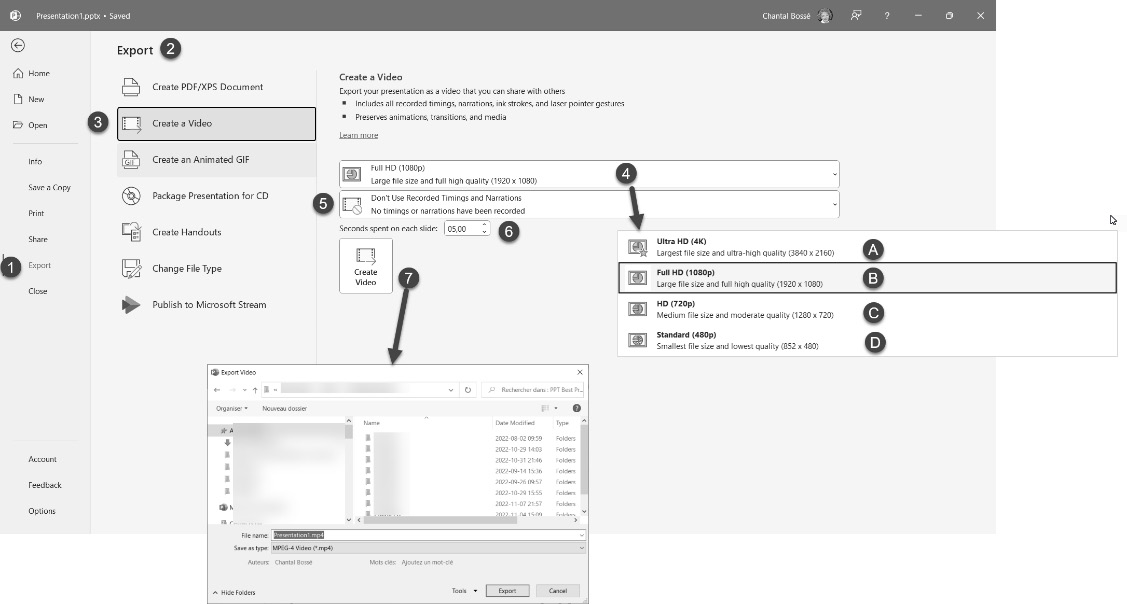
Figure 7.25 – PowerPoint’s Backstage view to create videos
- First, click on the Export menu (1) on the left so that you have access to the Export pane (2).
- Then, click on Create a Video (3) to access the settings. The export process will keep everything you have included in your presentations. If you are...