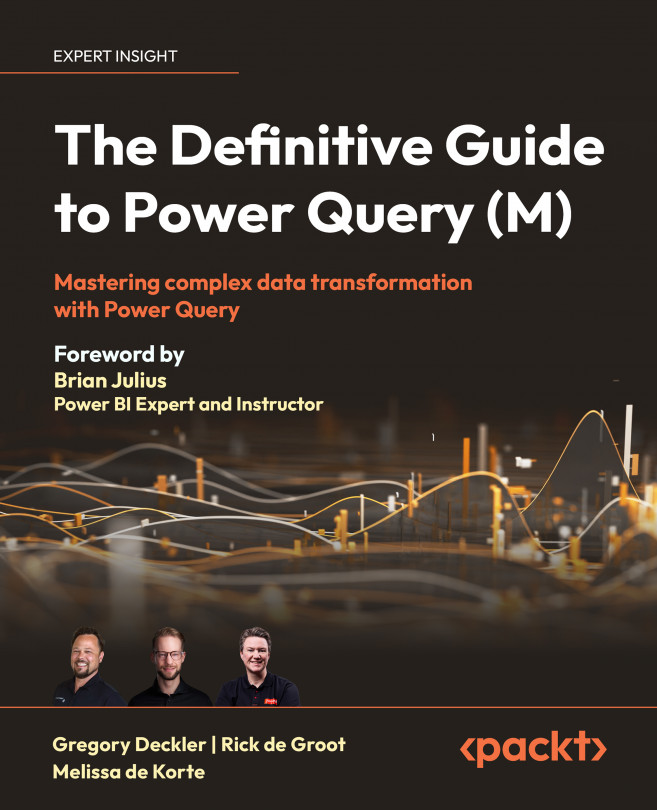Enabling Extensions
Power Query supports a wide array of different data source connectors for accessing and retrieving data from a variety of different data sources. In fact, Power BI Desktop natively supports almost 200 different data source connectors, most of which have been covered in Chapter 3, Accessing and Combining Data. In addition, many of these data source connectors are generic for various data format standards and protocols such as the Open Data Protocol (OData), Open Database Connectivity (ODBC), JavaScript Object Notation (JSON), Extensible Markup Language (XML), and Parquet. Support for these common standards and protocols significantly expands the potential data sources for Power Query to thousands, if not tens of thousands of potential sources.
Even with all the data sources already supported by Power Query, there is still a need to support additional data sources. In particular, various web services often provide an application programming interface (API) that...