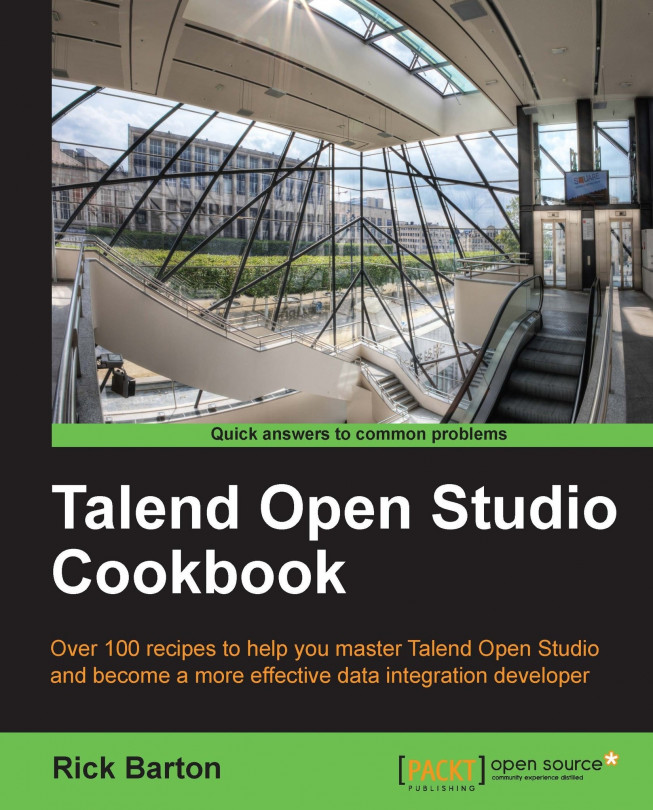This chapter contains recipes that show some of the techniques used to read and write data to files. It also contains recipes that show techniques to manage files within a file system. We will cover the following recipes in this chapter:
Appending records to a file
Reading rows using a regular expression
Using temporary files
Storing data in memory using tHashMap
Reading headers and trailers using tMap
Reading headers and trailers with no identifiers
Using the information in the header and trailer
Adding a header and trailer to a file
Moving, copying, renaming, and deleting files and folders
Capturing file information
Processing multiple files at once
Processing control/validation files
Create and write files depending upon input data