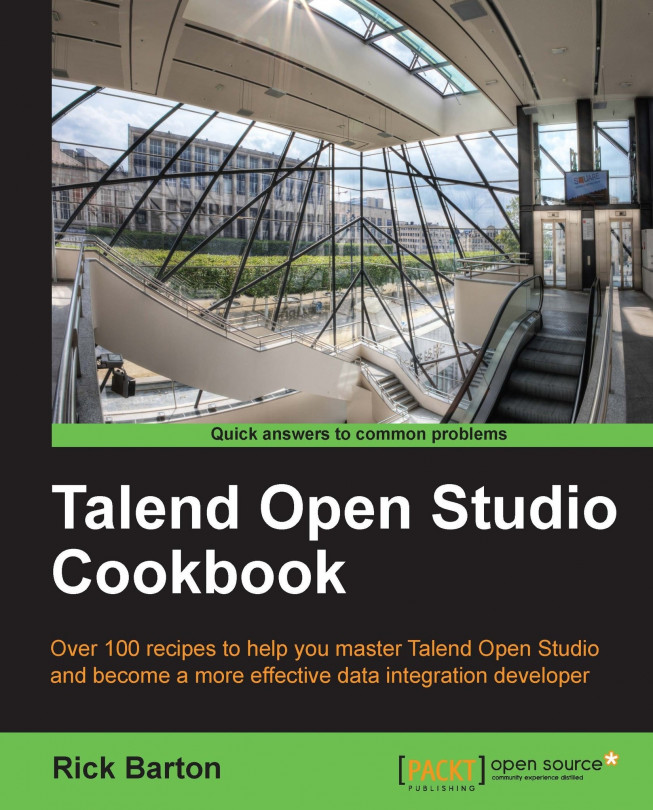This chapter contains exercises that illustrate the methods provided by Talend to locate and correct code, display logging information, and create test data. They are as follows:
Finding the location of compilation errors using the Problems tab
Locating execution errors from the console output
Using the Talend debug mode – row-by-row execution
Using the Java debugger to debug Talend jobs
Using tLogRow to show data in a row
Using tJavaRow to display row information
Using tJava to display status messages and variables
Printing out the context
Dumping console output to a file from within a job
Creating simple test data using tRowGenerator
Creating complex test data using tRowGenerator, tFlowToIterate, tMap, and sequences
Creating random test data using lookups
Creating test data using Excel
Testing logic – most used pattern
Killing a job from within tJavaRow