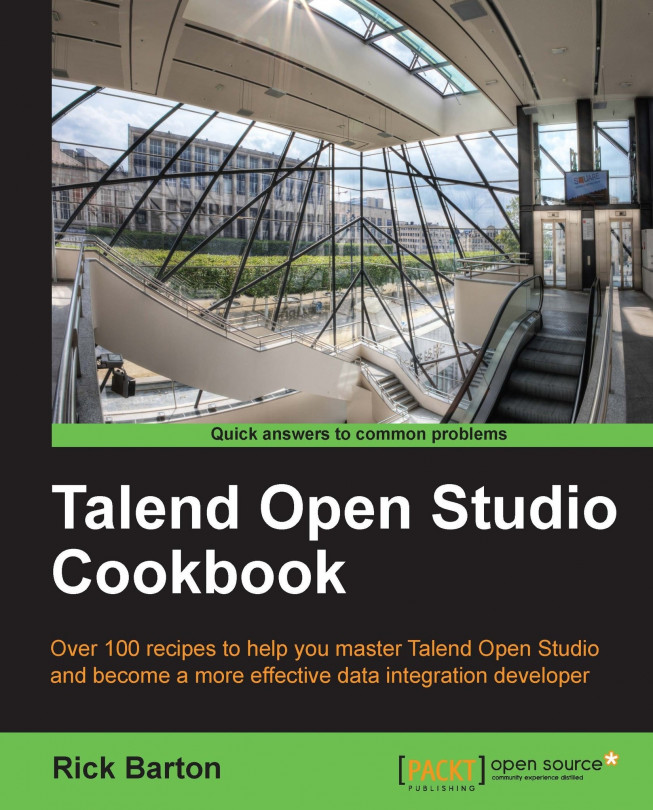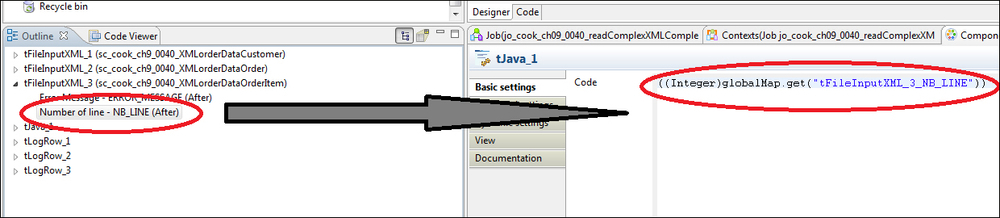This chapter contains a collection of useful tips and information that should help resolve some common issues and answer some common questions.
My tab is missing
Finding code routine
Finding a new context variable
Missing reload at each row global variable
Dragging component globalMap variables
Some complex date formats
Capturing tMap rejects
Adding job name, project name, and other job-specific information
Printing tMap variables
Stopping memory errors in Talend