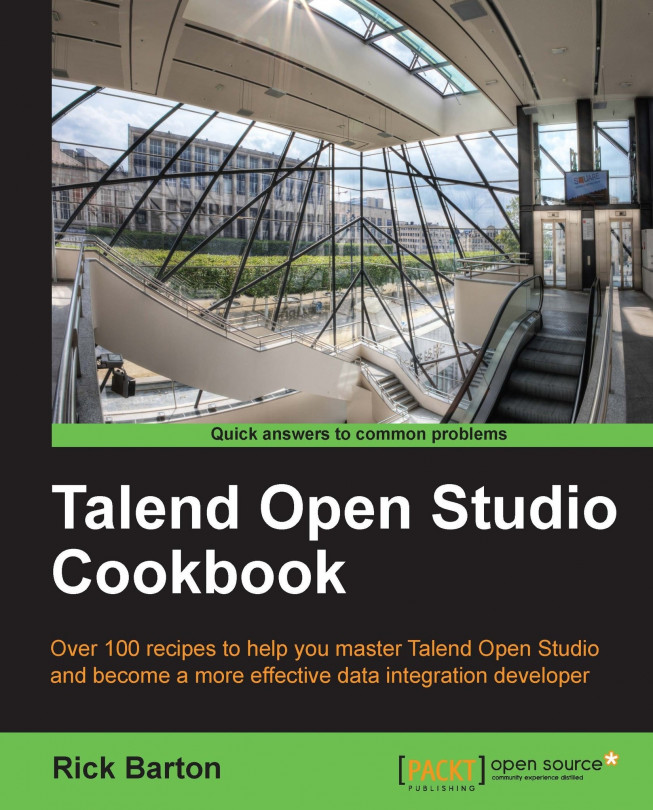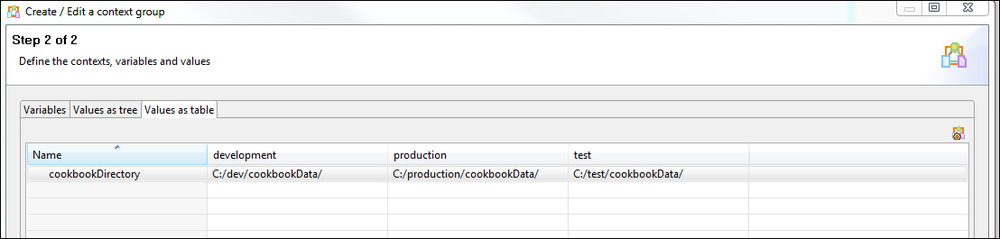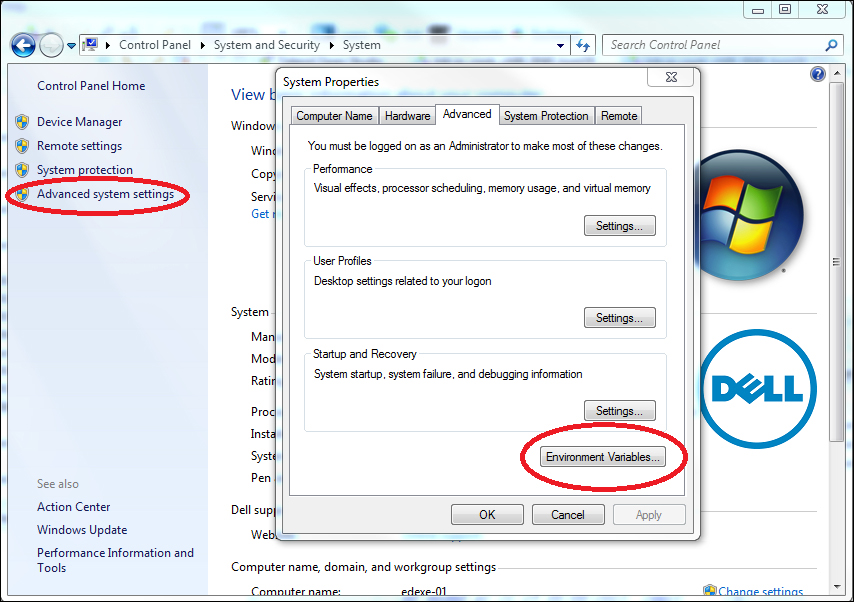This chapter contains exercises that illustrate some of the methods for managing context variables within projects and jobs.
Creating a context group
Adding a context group to your job
Adding contexts to a context group
Using tContextLoad to load contexts
Using implicit context load to load contexts
Turning implicit context load on and off in a job
Setting the context file location in the operating system