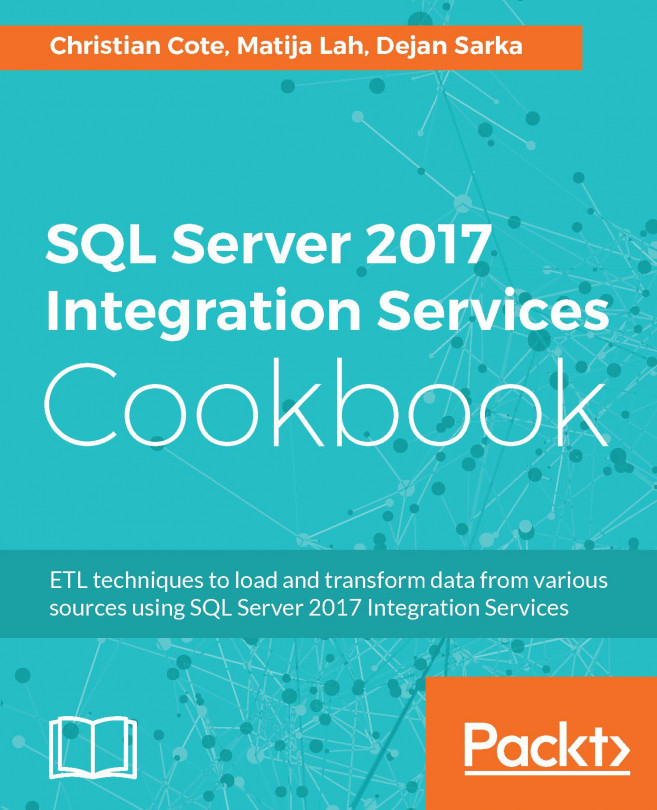This chapter will cover the following recipes:
- Azure Blob storage data management
- Installing a Hortonworks cluster
- Copying data to an on-premises cluster
- Using Hive – creating a database
- Transforming the data with Hive
- Transferring data between Hadoop and Azure
- Leveraging a HDInsight big data cluster
- Managing data with Pig Latin
- Importing Azure Blob storage data