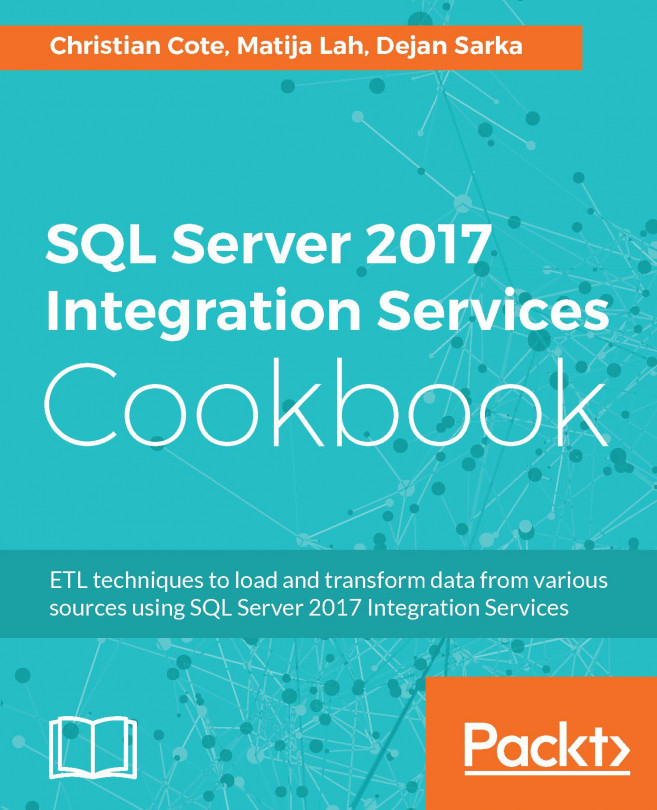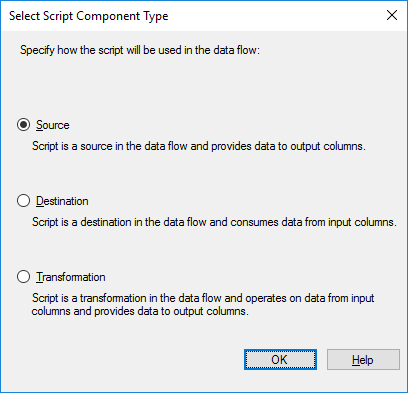In this chapter, we will cover the following recipes:
- Using variables in SSIS Script task
- Execute complex filesystem operations with the Script task
- Reading data profiling XML results with the Script task
- Correcting data with the Script component
- Validating data using regular expressions in a Script component
- Using the Script component as a source
- Using the Script component as a destination