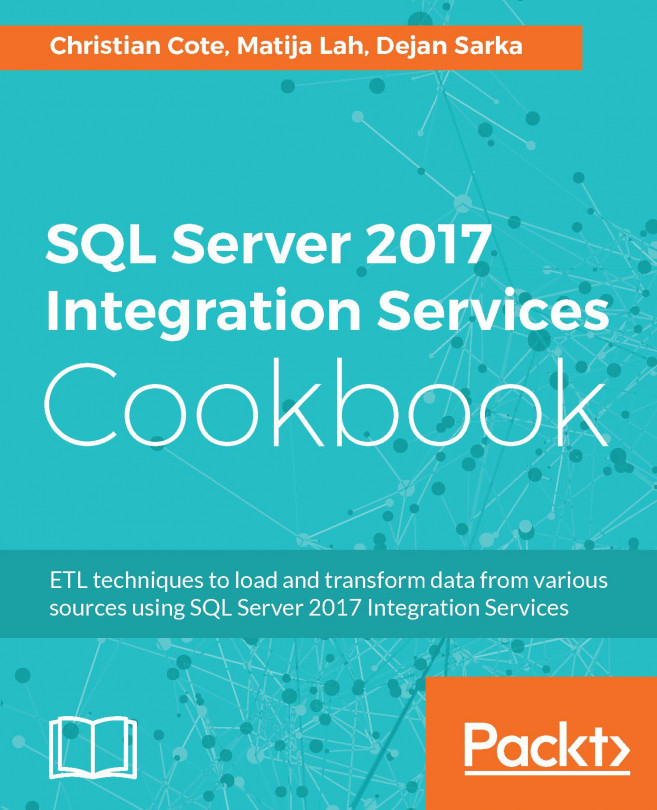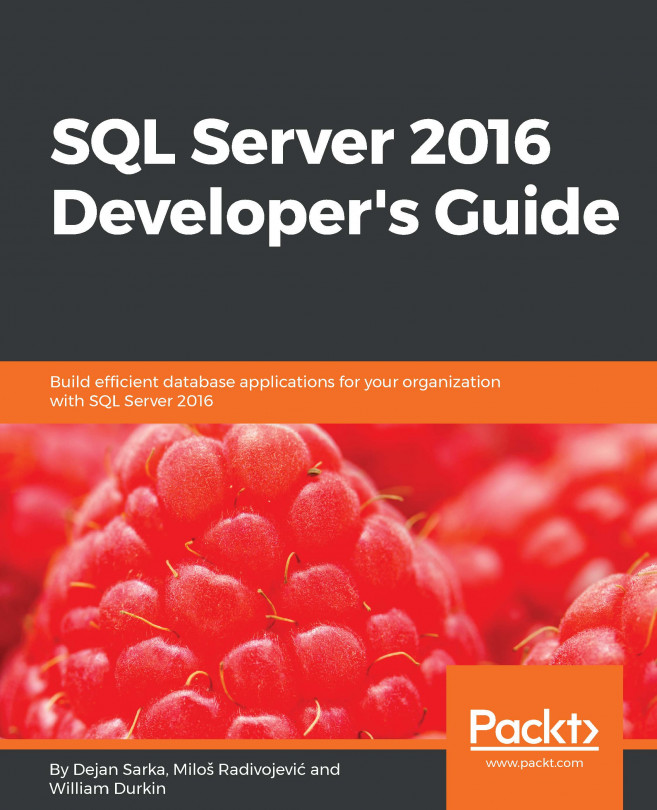Using the Script component as a source
In this recipe, you will create a custom source by using the Script Component as a data flow source.
You will connect to a web service and retrieve the data from it, which you will then place into the data flow pipeline.
How to do it...
- Add a new SSIS package to the
AdventureWorksETLproject you created at the beginning of this chapter. - Change the name of the newly created package to CustomWebServiceSource.dtsx and save it.
- Make sure the
CustomWebServiceSource.dtsxpackage is active, and then create a new package parameter using the following settings:Property:ValueName:CountryNameData type:StringValue:France
- Drag a
Data Flowtask to the control flow designer and change its name to Airport Information. - Open the
Airport Informationtask in the data flow designer and drag aScript Componentto the data flow designer. - In the
Select Script Component Typedialog, selectSource, as shown in the following screenshot:
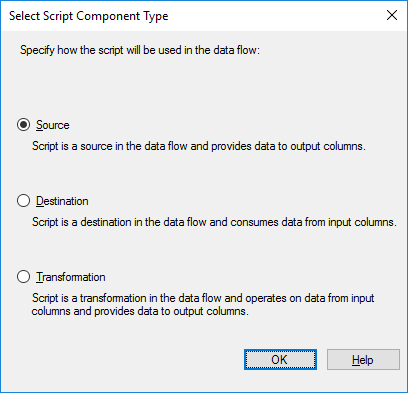
- Click on
OKto confirm the selection. - Change...