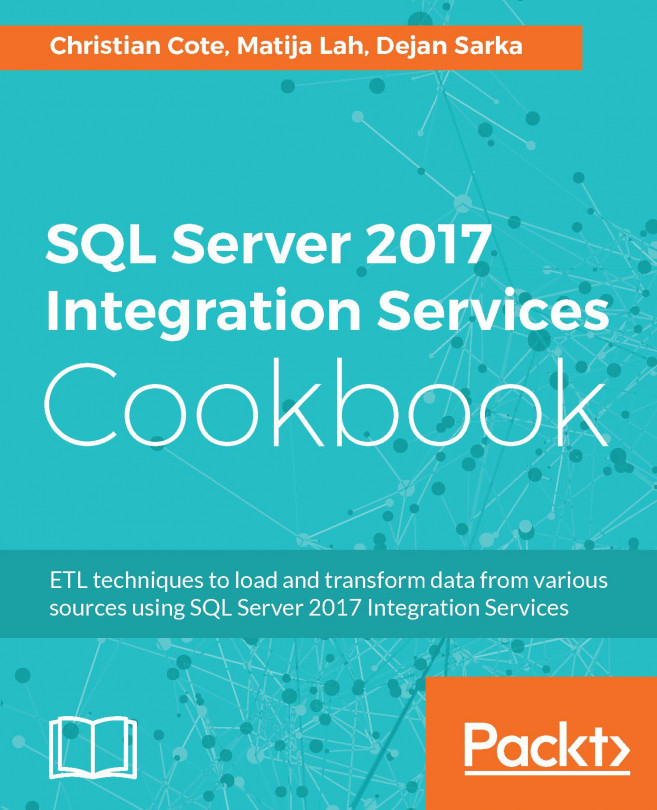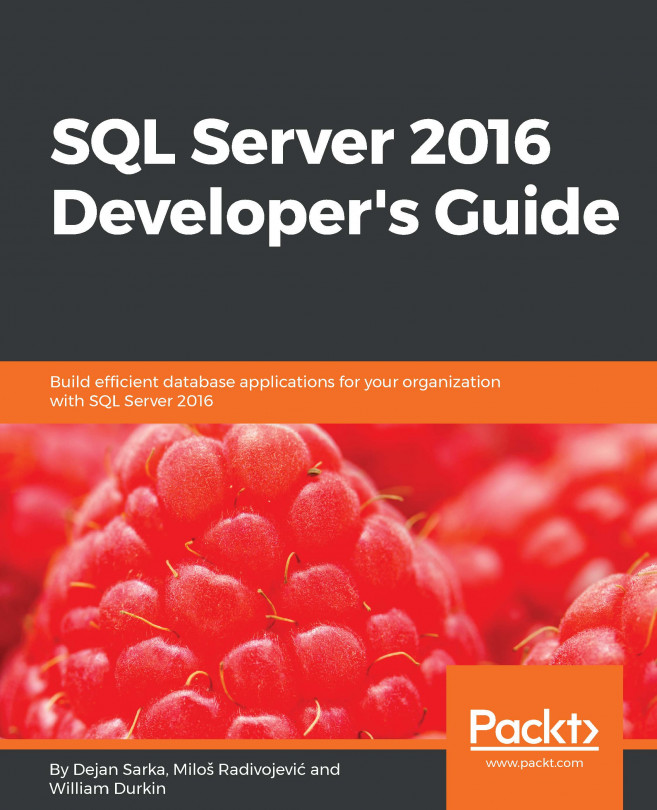Establishing a performance monitor session
In this recipe, you are going to prepare an ad-hoc performance monitoring session by using the Performance Monitor, a component of the Windows operating system.
How to do it...
- In the Windows
Startmenu, locate the Performance Monitor and open it. - In the tree on the left, expand the
Monitoring Toolsnode, and select thePerformance Monitornode. - In the command ribbon on the right side of the window, click the
Addicon, marked by the green plus sign, to open theAdd Countersdialog. - In the Available counters list, locate the
SQL Server SSIS Pipeline 13.0group, and expand it by clicking the tiny downward arrow to the right of the group name. - With the help of the ctrl button on your keyboard, and the mouse, select the following counters:
- Buffer memory
- Buffers in use
- Buffers spooled
- Flat buffer memory
- Flat buffers in use
- Private buffer memory
- Private buffers in use
- Click
Add >>below the list. The counters should now be listed in theAdded counterslist on...