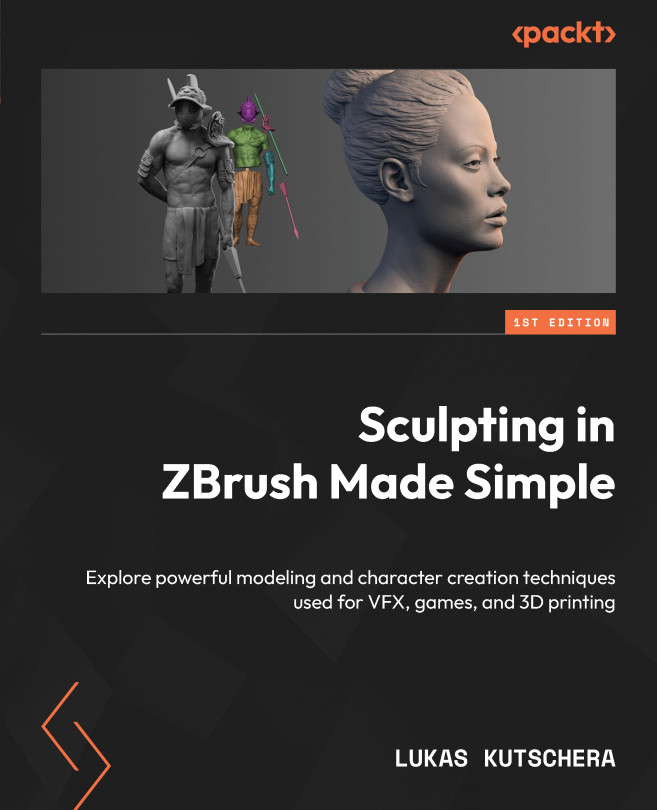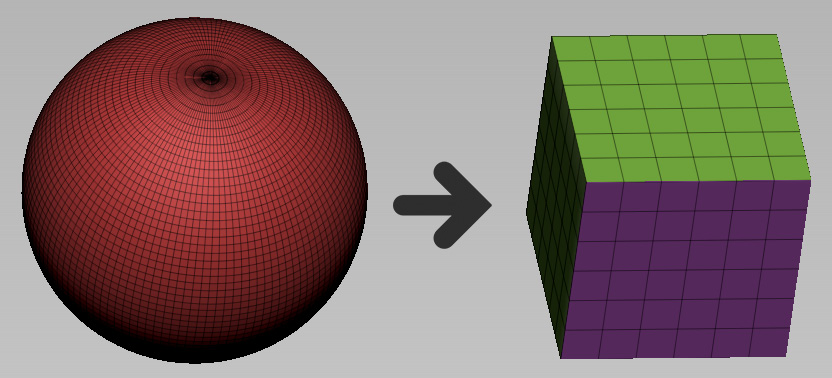Preparing and Exporting Our Model for 3D Printing
To successfully 3D print your 3D models, they need to meet several requirements that ensure that the printing works well and that no issues occur. In this chapter, you will learn how to prepare your digital sculpture for 3D printing, based on the gladiator example created in the previous chapters.
First, you will learn how to test the mesh topology for holes and errors so that you can create a watertight model with the right properties for printing.
Next, you will learn about good practices for cutting your model, which will save print time and material costs. Based on this information, you will merge parts of the gladiator model and split it into multiple pieces. After that, you will create a key model that you can use to create matching male and female keys. This will allow you to assemble your printed figure out of multiple pieces.
Finally, you will learn how to scale and export the model. Your 3D-printing software of choice...