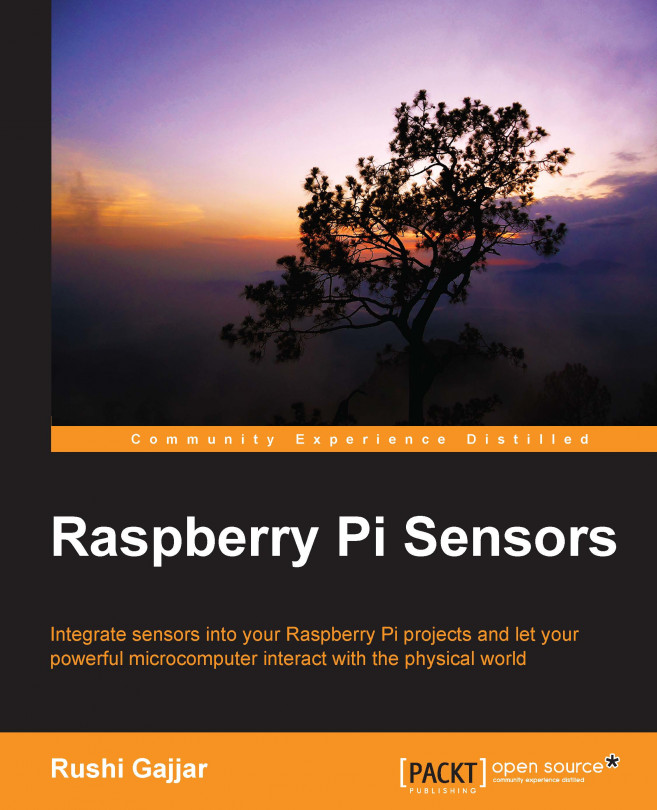Let's gather some components and wires first. You need a standard LED (one piece, forward voltage, and 3.3V), wires (one red and one black, with a 2.54 mm female-to-female jumper wire connector), an Ethernet cable, your PC, and the RasPi+.
The standard setup that we had all the time and we will follow is PC (Windows/Mac/Linux) with PuTTY or the terminal installed. There is also the Ethernet connection of the PC with the RasPi, with the entire configuration and setup explained in Chapter 1, Meeting Your Buddy – the Raspberry Pi. What I assume now is that your PC is running a live session with the RasPi. Take the LED in your hand and carefully observe that among the two terminals, one terminal is longer than the other; this is the positive (anode) terminal of the LED. The shorter terminal on LED is negative (ground) and it should be connected to pin 6 (GND) of the RasPi. Carefully connect the positive terminal to pin 11 (BCM GPIO 17, refer to GPIO table). Using the wire...