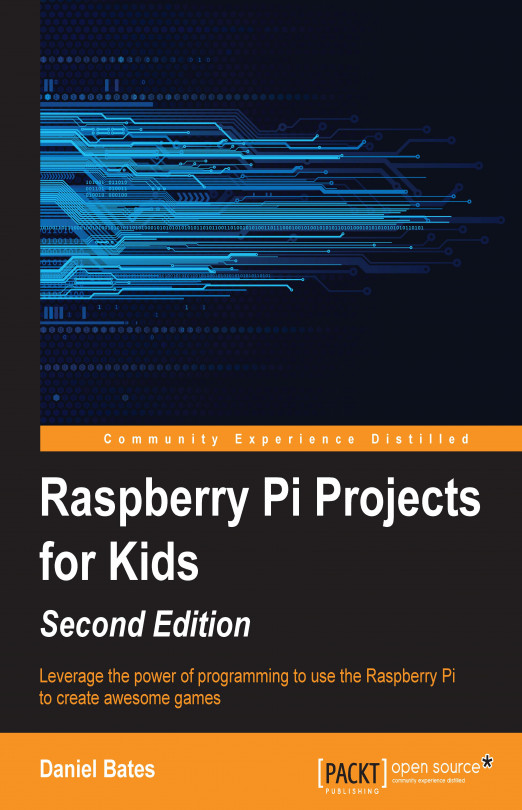In this chapter, we're going to create a new game that will test how quickly the player can react. To do this, we will create our own game controller—something you can't easily do on a normal computer—and write a program that tells the Pi what to do when the controller's buttons are pressed.
If you do not have the components required to create the controller, an alternative program that uses the keyboard instead is provided at the end of the chapter. It is very similar to the default program, so it is still worth reading through this chapter to learn how everything works.