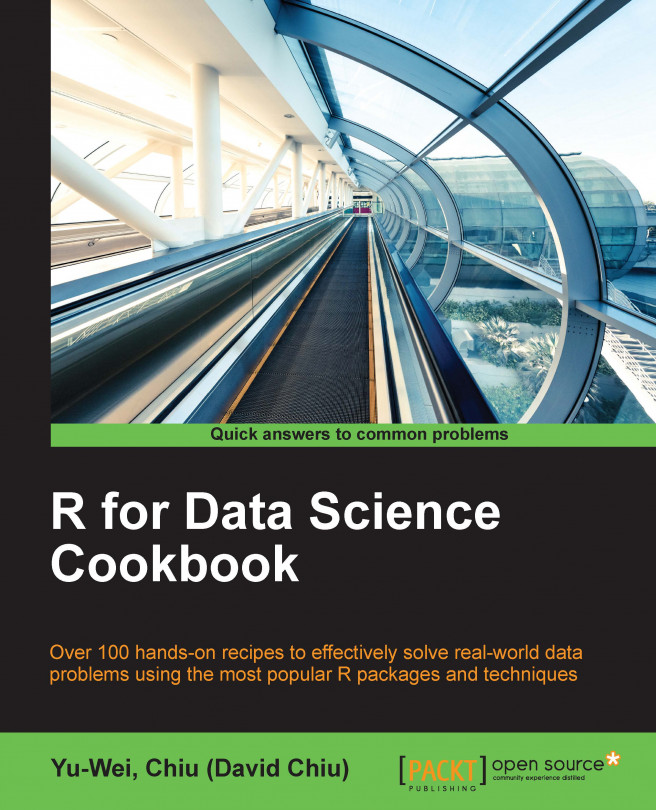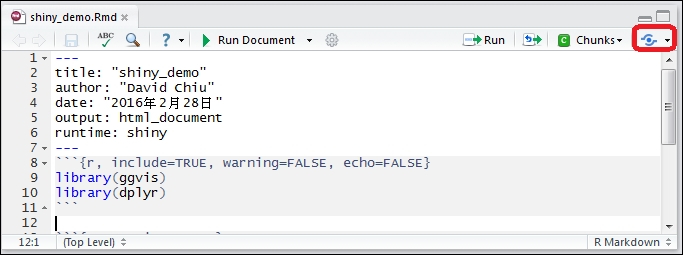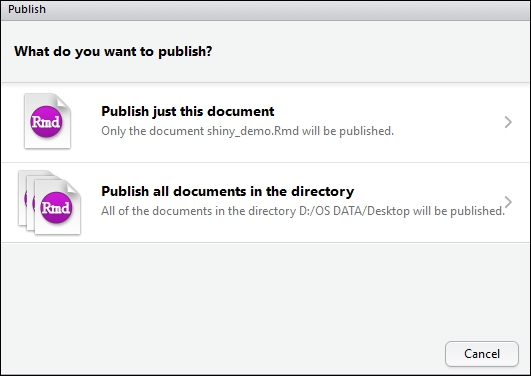Yu-Wei, Chiu (David Chiu) is the founder of LargitData (www.LargitData.com), a startup company that mainly focuses on providing big data and machine learning products. He has previously worked for Trend Micro as a software engineer, where he was responsible for building big data platforms for business intelligence and customer relationship management systems. In addition to being a start-up entrepreneur and data scientist, he specializes in using Spark and Hadoop to process big data and apply data mining techniques for data analysis. Yu-Wei is also a professional lecturer and has delivered lectures on big data and machine learning in R and Python, and given tech talks at a variety of conferences.
In 2015, Yu-Wei wrote Machine Learning with R Cookbook, Packt Publishing. In 2013, Yu-Wei reviewed Bioinformatics with R Cookbook, Packt Publishing. For more information, please visit his personal website at www.ywchiu.com.
**********************************Acknowledgement**************************************
I have immense gratitude for my family and friends for supporting and encouraging me to complete this book. I would like to sincerely thank my mother, Ming-Yang Huang (Miranda Huang); my mentor, Man-Kwan Shan; the proofreader of this book, Brendan Fisher; Members of LargitData; Data Science Program (DSP); and other friends who have offered their support.
Read more about Yu-Wei, Chiu (David Chiu)